Introduction to Yocto Project
The Yocto Project is an open-source collaboration project that provides templates, tools, and methods to help you create custom Linux-based systems for embedded products, regardless of the hardware architecture. It is a powerful and flexible system that allows developers to create custom Linux distributions tailored to their specific needs.
What is Yocto Project?
Yocto Project is not a Linux distribution itself, but rather a set of tools and components that enable you to build your own custom Linux distribution. It is based on the OpenEmbedded build system and uses the BitBake tool to automate the building process.
Why Use Yocto Project?
There are several reasons why you might want to use Yocto Project:
-
Customization: Yocto Project allows you to create a custom Linux distribution that is tailored to your specific hardware and software requirements.
-
Flexibility: Yocto Project supports a wide range of hardware architectures, including ARM, x86, PowerPC, and MIPS.
-
Reproducibility: Yocto Project ensures that your builds are reproducible, meaning that you can recreate the same build environment and output on different machines.
-
Community Support: Yocto Project has a large and active community of developers who contribute to the project and provide support to users.
Getting Started with Yocto Project
System Requirements
To use Yocto Project, you will need a Linux-based host system with the following minimum requirements:
- 50 GB of free disk space
- 2 GB of RAM (4 GB recommended)
- A supported Linux distribution (e.g., Ubuntu, Fedora, CentOS)
Installing Yocto Project
To install Yocto Project, follow these steps:
- Clone the Yocto Project repositories:
git clone git://git.yoctoproject.org/poky
- Checkout the desired version of Yocto Project (e.g., “dunfell”):
cd poky
git checkout dunfell
- Initialize the build environment:
source oe-init-build-env
Configuring the Build
Before you can build your custom Linux distribution, you need to configure the build settings. The main configuration file is local.conf, which is located in the conf directory of your build environment.
Some important settings in local.conf include:
MACHINE: Specifies the target machine (i.e., hardware platform) for which you are building.DISTRO: Specifies the distribution (i.e., set of packages and configurations) that you want to use as the basis for your build.IMAGE_INSTALL: Specifies the packages that should be included in your final image.
Building with Yocto Project
Building an Image
To build an image with Yocto Project, use the following command:
bitbake <image-name>
Replace <image-name> with the name of the image you want to build (e.g., core-image-minimal).
The build process will take some time, depending on your hardware and the complexity of the image you are building. Once the build is complete, you will find the output files in the tmp/deploy/images/<machine-name> directory.
Building a SDK (Software Development Kit)
In addition to building images, you can also use Yocto Project to build a SDK for your custom Linux distribution. A SDK provides a cross-development environment that allows you to develop and test applications for your target platform on your host machine.
To build a SDK, use the following command:
bitbake <image-name> -c populate_sdk
The SDK will be created in the tmp/deploy/sdk directory.

Customizing Your Build
Adding Custom Packages
To add custom packages to your build, you can either create a new recipe or modify an existing one. Recipes are stored in the meta directory of your Yocto Project installation.
To create a new recipe, follow these steps:
-
Create a new directory for your recipe in the appropriate
metasubdirectory (e.g.,meta-mylayer/recipes-myapp/myapp). -
Create a new file named
myapp.bbin the recipe directory, and add the necessary metadata and build instructions for your package. -
Add your recipe to the
IMAGE_INSTALLvariable inlocal.confto include it in your final image.
Customizing the Kernel
Yocto Project provides several ways to customize the Linux kernel for your target platform:
-
Using a Pre-Configured Kernel: Yocto Project includes several pre-configured kernel recipes that you can use as a starting point for your build. These recipes are located in the
meta/recipes-kernel/linuxdirectory. -
Using a Custom Kernel Recipe: If the pre-configured kernel recipes do not meet your needs, you can create a custom kernel recipe that includes your desired kernel configuration and patches.
-
Using a Kernel Configuration Fragment: If you only need to make minor changes to the kernel configuration, you can use a kernel configuration fragment file (
.cfg) to modify the default configuration. Fragment files are stored in therecipes-kernel/linux/linux-<version>directory.
Debugging and Troubleshooting
Debugging Build Errors
If you encounter errors during the build process, there are several things you can do to debug the issue:
-
Check the build log for error messages and stack traces that can help identify the source of the problem.
-
Use the
-Doption withbitbaketo enable debug output and get more detailed information about the build process. -
Use the
devshellcommand to enter a shell environment within the context of a specific recipe, which can be useful for debugging build issues related to that recipe.
Common Issues and Solutions
Here are some common issues you may encounter when using Yocto Project, along with possible solutions:
| Issue | Solution |
|---|---|
| Build fails due to missing dependencies | Make sure you have all the required dependencies installed on your host system |
| Build fails due to insufficient disk space | Free up disk space or use a larger disk |
| Build fails due to network connectivity issues | Check your network connection and ensure that you can access the required servers |
| Build fails due to incorrect configuration settings | Double-check your configuration settings in local.conf and other files |
| Image fails to boot on target hardware | Check that your image is compatible with your target hardware and bootloader |
Best Practices
Here are some best practices to follow when using Yocto Project:
-
Use a Version Control System: Use a version control system (e.g., Git) to manage your Yocto Project configuration files and custom recipes. This makes it easier to track changes and collaborate with other developers.
-
Keep Your Build Environment Clean: Regularly clean your build environment using the
bitbake -c cleansstatecommand to remove old build artifacts and free up disk space. -
Use Layers to Organize Your Customizations: Use Yocto Project layers to organize your custom recipes and configurations. This makes it easier to manage your customizations and share them with others.
-
Test Your Builds on Real Hardware: Always test your custom Linux distributions on real hardware to ensure that they work as expected.
-
Participate in the Yocto Project Community: Engage with the Yocto Project community by asking questions, reporting bugs, and contributing patches and recipes. This helps improve the project for everyone.
Frequently Asked Questions (FAQ)
- What is the difference between Yocto Project and Buildroot?
-
Yocto Project and Buildroot are both tools for building custom embedded Linux distributions, but they have some differences. Yocto Project is a more flexible and feature-rich system that supports a wider range of hardware architectures and provides a larger ecosystem of pre-built recipes and layers. Buildroot, on the other hand, is a simpler and more lightweight system that may be easier to use for smaller projects.
-
Can I use Yocto Project to build a desktop Linux distribution?
-
While Yocto Project is primarily designed for building embedded Linux distributions, it is possible to use it to build a desktop Linux distribution as well. However, this requires more customization and may not be as straightforward as using a tool specifically designed for desktop Linux, such as the Linux From Scratch project.
-
How do I add a new layer to my Yocto Project build?
-
To add a new layer to your Yocto Project build, first clone the layer repository into your Yocto Project installation directory. Then, add the layer to the
BBLAYERSvariable in yourbblayers.conffile, which is located in theconfdirectory of your build environment. -
How can I reduce the size of my Yocto Project image?
-
There are several ways to reduce the size of your Yocto Project image:
- Use a smaller base image, such as
core-image-minimal. - Remove unnecessary packages from your image by modifying the
IMAGE_INSTALLvariable in yourlocal.conffile. - Enable image features that reduce the size of the final image, such as
read-only-rootfsandempty-root-password. - Use a smaller C library, such as
musl, instead of the defaultglibc.
- Use a smaller base image, such as
-
How can I update my Yocto Project installation to a newer version?
- To update your Yocto Project installation to a newer version, first clean your build environment using the
bitbake -c cleanallcommand. Then, checkout the desired version of the Yocto Project repositories using thegit checkoutcommand. Finally, re-initialize your build environment using thesource oe-init-build-envcommand.
Conclusion
Yocto Project is a powerful and flexible system for building custom embedded Linux distributions. By following the steps outlined in this manual, you should be able to get started with Yocto Project, configure your build environment, and create custom Linux distributions tailored to your specific needs.
Remember to engage with the Yocto Project community, follow best practices, and keep your build environment up-to-date to ensure the best possible experience with Yocto Project.
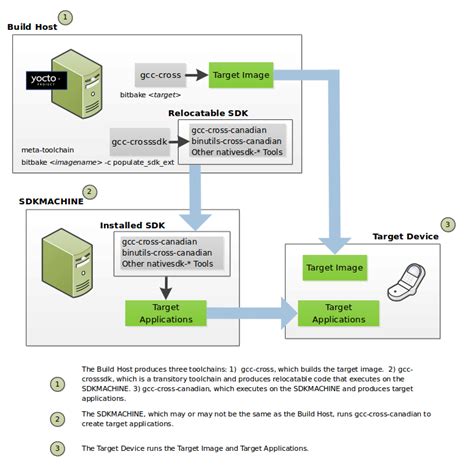
No responses yet