Introduction to Managed Templates in Altium Designer
Managed templates in Altium Designer are a powerful feature that allows users to create, manage, and reuse design templates across multiple projects. These templates can include schematic symbols, PCB footprints, component templates, and more. By using managed templates, designers can ensure consistency across their designs, reduce errors, and save time by not having to recreate common elements from scratch.
Benefits of Using Managed Templates
- Consistency: Managed templates ensure that all designs use the same components, symbols, and footprints, reducing the risk of errors and inconsistencies.
- Time-saving: By reusing pre-designed elements, designers can save time and focus on more critical aspects of the design process.
- Collaboration: Managed templates can be shared among team members, facilitating collaboration and ensuring everyone is working with the same set of design elements.
Altium 365 and Managed Templates
Altium 365 is a cloud-based platform that enables designers to collaborate, share, and manage their design data securely. One of the key features of Altium 365 is its integration with managed templates, allowing users to access and use templates from anywhere, at any time.
Advantages of Using Managed Templates on Altium 365
- Accessibility: With Altium 365, designers can access their managed templates from any device with an internet connection, making it easy to work remotely or collaborate with team members in different locations.
- Version control: Altium 365 provides version control for managed templates, ensuring that designers are always working with the latest version and can easily track changes over time.
- Secure sharing: Managed templates can be securely shared with team members or external collaborators through Altium 365, without the need for manual file transfers or email attachments.
Setting Up Managed Templates on Altium 365
To set up managed templates on Altium 365, follow these steps:
- Create an Altium 365 account and log in.
- Navigate to the “Components” tab and click on “Managed Templates.”
- Click on “New Template” and select the type of template you want to create (e.g., schematic symbol, PCB footprint, etc.).
- Design your template using Altium Designer’s tools and save it to your Altium 365 account.
- Share the template with your team members or collaborators as needed.
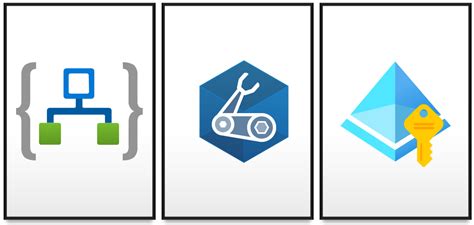
File-Based Managed Templates in a Private Server
For designers who prefer to work with file-based managed templates, using a private server is an alternative to cloud-based solutions like Altium 365. In this setup, templates are stored on a local server and accessed by designers within the organization.
Advantages of Using File-Based Managed Templates
- Control: With file-based managed templates, organizations have complete control over their data and can ensure that it remains within their own infrastructure.
- Customization: File-based setups allow for greater customization of the template management process, as organizations can tailor it to their specific needs and workflows.
- Integration: File-based managed templates can be integrated with existing tools and systems, such as version control software or project management platforms.
Setting Up File-Based Managed Templates
To set up file-based managed templates on a private server, follow these steps:
- Set up a dedicated server or use an existing one to store your managed templates.
- Create a folder structure to organize your templates by type (e.g., schematic symbols, PCB footprints, etc.).
- Design your templates using Altium Designer and save them to the appropriate folders on the server.
- Set up access controls to ensure that only authorized users can access and modify the templates.
- Establish a workflow for updating and distributing templates to team members.

Comparing Altium 365 and File-Based Managed Templates
When deciding between using managed templates on Altium 365 or a file-based setup on a private server, consider the following factors:
| Factor | Altium 365 | File-Based (Private Server) |
|---|---|---|
| Accessibility | Cloud-based, accessible from anywhere with internet | Limited to local network or VPN access |
| Collaboration | Seamless sharing and collaboration through Altium 365 | Requires manual sharing or integration with other tools |
| Version Control | Built-in version control and history tracking | Depends on external version control software |
| Security | Secure, encrypted storage and sharing | Depends on organization’s security measures |
| Customization | Limited customization options | Highly customizable to fit organization’s needs |
| Infrastructure | No additional infrastructure required | Requires dedicated server and maintenance |
| Cost | Subscription-based pricing | Upfront costs for server setup and maintenance |
Ultimately, the choice between Altium 365 and file-based managed templates depends on your organization’s specific needs, resources, and priorities.

Best Practices for Working with Managed Templates
Regardless of whether you choose to use Altium 365 or a file-based setup, following these best practices can help you get the most out of your managed templates:
- Establish naming conventions: Use clear and consistent naming conventions for your templates to make them easy to find and understand.
- Document your templates: Include documentation or readme files with your templates to explain their purpose, usage, and any specific requirements.
- Keep templates up-to-date: Regularly review and update your templates to ensure they remain accurate and in line with your organization’s standards.
- Use version control: Implement version control for your templates to track changes and allow for easy rollbacks if needed.
- Provide training: Ensure that all team members are trained on how to use and contribute to the managed template system to maintain consistency and quality.
FAQ
-
Q: Can I use managed templates created in Altium 365 in my local Altium Designer installation?
A: Yes, you can download managed templates from Altium 365 and use them in your local Altium Designer installation. -
Q: How do I control access to managed templates in a file-based setup?
A: You can control access to managed templates by setting up user permissions on the server and using network access controls to limit who can read, write, or modify the template files. -
Q: Can I use managed templates created in a file-based setup in Altium 365?
A: Yes, you can upload your file-based managed templates to Altium 365 to make them accessible through the cloud platform. -
Q: How do I update a managed template in Altium 365?
A: To update a managed template in Altium 365, simply make the necessary changes in Altium Designer and save the template. The changes will be automatically synced to Altium 365. -
Q: Can I use third-party version control software with file-based managed templates?
A: Yes, you can integrate file-based managed templates with third-party version control software like Git or Subversion to track changes and collaborate with your team.
Conclusion
Managed templates are a valuable tool for designers looking to streamline their design process, ensure consistency, and collaborate effectively with their team. Whether you choose to use Altium 365’s cloud-based solution or a file-based setup on a private server, implementing managed templates can help you save time, reduce errors, and improve the overall quality of your designs.
By following best practices and choosing the solution that best fits your organization’s needs, you can effectively implement managed templates and take your design process to the next level.
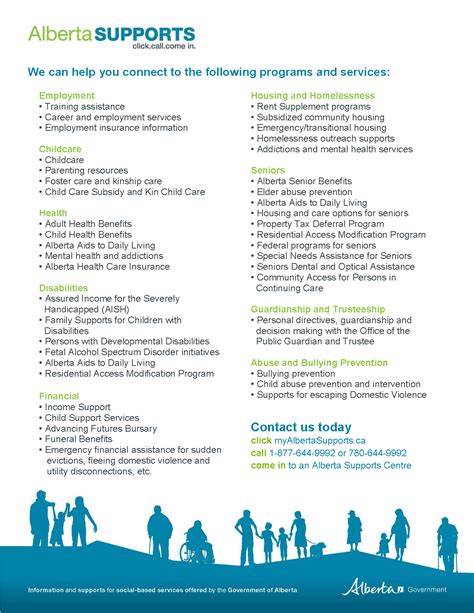
No responses yet