What is Bitness?
Bitness refers to the number of bits that a processor can process in a single instruction. In simpler terms, it determines the amount of data a processor can handle at once. The two most common bitness architectures are 32 bit and 64 bit.
32 Bit Architecture
A 32 bit processor can handle 32 bits of data per instruction. This means that it can access up to 4 GB of RAM (2^32 bytes). 32 bit systems were the standard for many years and are still widely used in older computers and devices.
64 Bit Architecture
A 64 bit processor can handle 64 bits of data per instruction, allowing it to access a much larger amount of RAM (theoretically up to 16 exabytes, or 2^64 bytes). 64 bit systems have become increasingly popular in recent years due to their ability to handle more complex tasks and larger amounts of data.
Compatibility Issues
While 64 bit systems offer many advantages over their 32 bit counterparts, they also introduce some compatibility issues that users and developers must be aware of.
Running 32 Bit Software on 64 Bit Systems
In most cases, 64 bit operating systems can run 32 bit software without any issues. This is because 64 bit systems include a compatibility layer called WoW64 (Windows on Windows 64) that allows 32 bit applications to run seamlessly. However, there are some exceptions:
-
Drivers: 32 bit drivers cannot be used on 64 bit systems. This means that if you have a 32 bit device driver, you will need to find a 64 bit version to use it on a 64 bit system.
-
Kernel-mode software: Some low-level software, such as antivirus programs and virtualization tools, may require a 64 bit version to function properly on a 64 bit system.
Running 64 Bit Software on 32 Bit Systems
64 bit software cannot run on 32 bit systems. This is because 32 bit processors simply do not have the capacity to handle 64 bit instructions. If you try to run a 64 bit application on a 32 bit system, you will receive an error message.
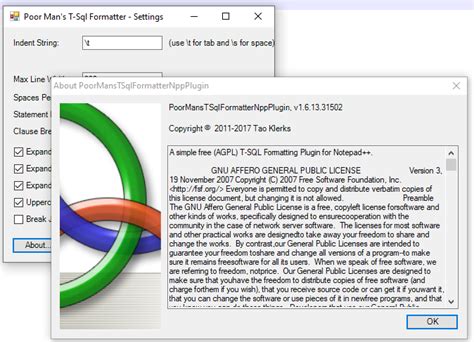
Identifying Bitness
To determine whether a system or software is 32 bit or 64 bit, you can use the following methods:
System Bitness
- Windows:
- Press the Windows key + R to open the Run dialog box.
- Type “msinfo32” and press Enter.
-
Look for the “System Type” entry. It will display either “x86-based PC” (32 bit) or “x64-based PC” (64 bit).
-
macOS:
- Click on the Apple menu and select “About This Mac”.
-
The processor information will be displayed, including whether it is a 32 bit or 64 bit processor.
-
Linux:
- Open a terminal window.
- Type “uname -m” and press Enter.
- The output will be either “i686” (32 bit) or “x86_64” (64 bit).
Software Bitness
- Windows:
- Navigate to the installation directory of the software.
- Right-click on the executable file (.exe) and select “Properties”.
-
In the “Compatibility” tab, look for the “Run this program in compatibility mode for” option. If it is available, the software is 32 bit. If not, it is likely 64 bit.
-
macOS:
- Select the application in the Finder.
- Press Command + I or right-click and select “Get Info”.
-
Under the “General” section, look for the “Kind” entry. It will display either “Application (32-bit)” or “Application (64-bit)”.
-
Linux:
- Open a terminal window.
- Navigate to the directory containing the executable file.
- Type “file
” and press Enter. - The output will include either “ELF 32-bit” (32 bit) or “ELF 64-bit” (64 bit).

Developing Software for Different Bitness Architectures
When developing software, it is important to consider the bitness of the target system and ensure that the application is compatible. Here are some guidelines for developers:
Compiling for Different Bitness Architectures
Most modern compilers support building applications for both 32 bit and 64 bit architectures. To compile for a specific bitness, you will need to set the appropriate compiler flags and libraries.
For example, in Visual Studio:
– To compile for 32 bit, use the “x86” platform configuration.
– To compile for 64 bit, use the “x64” platform configuration.
In GCC:
– To compile for 32 bit, use the “-m32” flag.
– To compile for 64 bit, use the “-m64” flag.
Using Libraries and Dependencies
When using external libraries or dependencies in your project, ensure that you have the correct version for the target bitness. Many libraries provide both 32 bit and 64 bit versions, and using the wrong version can lead to compatibility issues.
Handling Data Types and Pointers
When working with data types and pointers, be aware of the differences between 32 bit and 64 bit architectures. In 64 bit systems, pointers and some data types (such as long and size_t) are 64 bits wide, while in 32 bit systems, they are 32 bits wide. This can affect memory allocation, data structure alignment, and interoperability with other libraries or systems.
Testing on Different Bitness Architectures
To ensure that your software works correctly on both 32 bit and 64 bit systems, it is essential to test it thoroughly on each architecture. This can be done using virtual machines, multiple physical machines, or by using continuous integration systems that support different bitness configurations.
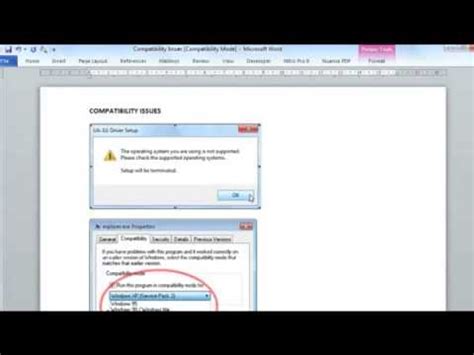
FAQ
-
Can I run 32 bit software on a 64 bit Windows system?
Yes, 64 bit Windows systems can run most 32 bit software without any issues, thanks to the WoW64 compatibility layer. -
Can I run 64 bit software on a 32 bit Windows system?
No, 32 bit systems cannot run 64 bit software. The processor architecture does not support 64 bit instructions. -
How can I check if my Windows system is 32 bit or 64 bit?
You can check your system bitness by opening the System Information tool (msinfo32) and looking for the “System Type” entry. -
Can I install both 32 bit and 64 bit versions of the same software on a 64 bit system?
In most cases, yes. However, it is recommended to use the 64 bit version of the software if available, as it can take advantage of the increased memory and processing power of 64 bit systems. -
What should I do if I encounter compatibility issues when running 32 bit software on a 64 bit system?
First, ensure that you have the latest version of the software and any required dependencies. If the issue persists, try running the software in compatibility mode or contact the software vendor for assistance.
Conclusion
Understanding bitness compatibility is essential for anyone working with computers, whether as a user or a developer. By being aware of the differences between 32 bit and 64 bit systems, and knowing how to identify and address compatibility issues, you can ensure that your software runs smoothly and efficiently on any platform.
As technology continues to evolve, it is likely that 64 bit systems will become even more prevalent, while 32 bit systems will gradually be phased out. However, by following best practices and staying informed about bitness compatibility, you can navigate this transition with confidence and minimize any potential disruptions to your workflow.
| Bitness | Processor Word Size | Maximum RAM | Compatibility |
|---|---|---|---|
| 32 bit | 32 bits | 4 GB | Can run on both 32 bit and 64 bit systems |
| 64 bit | 64 bits | 16 exabytes (theoretical) | Can only run on 64 bit systems |
Remember, when in doubt, consult the documentation for your specific software and hardware, and don’t hesitate to seek help from the developer community or support resources. With the right knowledge and tools, you can master the art of bitness compatibility and take your computing experience to the next level.
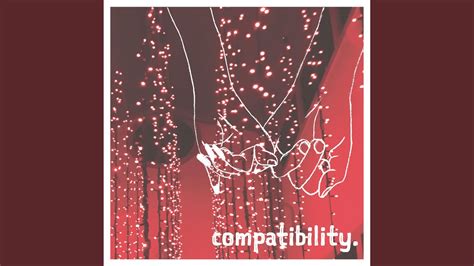
No responses yet