Introduction to VGA Connectors and Pinouts
The Video Graphics Array (VGA) connector is a standard 15-pin connector used for computer video output. Developed by IBM in 1987, it became the industry standard analog interface for connecting monitors and projectors to computers. Although newer digital interfaces like DVI, HDMI, and DisplayPort have largely replaced VGA, it remains relevant for legacy systems and certain applications.
Understanding the VGA Connector Pinout is essential for troubleshooting, custom cable creation, and interfacing with various video equipment. In this comprehensive guide, we’ll delve into the details of the VGA connector pinout, its functions, and practical considerations.
VGA Connector Types and Pinouts
DE-15 Connector
The standard VGA connector is a DE-15 (D-subminiature) connector with 15 pins arranged in three rows. It’s also known as a HD-15 (High-Density) or DB-15 connector. The male connector is typically found on computers and video output devices, while the female connector is on monitors, projectors, and video input devices.
VGA Pinout Diagram and Functions
Here’s a table outlining the VGA connector pinout and the function of each pin:
| Pin | Signal | Description |
|---|---|---|
| 1 | RED | Red video signal |
| 2 | GREEN | Green video signal |
| 3 | BLUE | Blue video signal |
| 4 | ID2/RES | Monitor ID bit 2 or reserved |
| 5 | GND | Ground (HSync) |
| 6 | RED_RTN | Red video signal return |
| 7 | GREEN_RTN | Green video signal return |
| 8 | BLUE_RTN | Blue video signal return |
| 9 | KEY/PWR | +5V DC from graphics card |
| 10 | SYNC_GND | Sync signal ground |
| 11 | ID0/RES | Monitor ID bit 0 or reserved |
| 12 | ID1/SDA | Monitor ID bit 1 or I2C serial data |
| 13 | HSync | Horizontal sync signal |
| 14 | VSync | Vertical sync signal |
| 15 | ID3/SCL | Monitor ID bit 3 or I2C serial clock |
Video Signals (Pins 1, 2, 3, 6, 7, 8)
The primary function of a VGA connector is to transmit analog video signals. Pins 1 (RED), 2 (GREEN), and 3 (BLUE) carry the respective color signals, while pins 6 (RED_RTN), 7 (GREEN_RTN), and 8 (BLUE_RTN) serve as the corresponding signal returns or grounds.
Synchronization Signals (Pins 5, 10, 13, 14)
VGA uses separate horizontal (HSync) and vertical (VSync) synchronization signals to maintain proper image alignment. Pin 13 carries the HSync signal, while pin 14 carries the VSync signal. Pins 5 and 10 serve as the ground references for these sync signals.
Monitor ID and I2C Communication (Pins 4, 11, 12, 15)
Pins 4, 11, 12, and 15 are used for monitor identification and I2C (Inter-Integrated Circuit) communication. These pins allow the graphics card to detect the monitor’s capabilities and adjust settings accordingly. However, not all VGA devices utilize these features.
Power (Pin 9)
Pin 9 (KEY/PWR) can provide +5V DC power from the graphics card to the connected device. This is rarely used and is not necessary for standard VGA connections.
Signal Timings and Resolutions
VGA supports various resolutions and refresh rates, determined by the signal timings sent through the connector. The graphics card generates these timings, and the monitor must support them for proper display.
Standard VGA Timings
Here are some common VGA timings and their corresponding resolutions:
| Timing | Resolution | Refresh Rate | Aspect Ratio |
|---|---|---|---|
| 640×480 | 640 x 480 pixels | 60 Hz | 4:3 |
| 800×600 | 800 x 600 pixels | 60 Hz | 4:3 |
| 1024×768 | 1024 x 768 pixels | 60 Hz | 4:3 |
| 1280×1024 | 1280 x 1024 pixels | 60 Hz | 5:4 |
| 1600×1200 | 1600 x 1200 pixels | 60 Hz | 4:3 |
Extended VGA Timings
As display technologies advanced, extended VGA timings were introduced to support higher resolutions and refresh rates. Some examples include:
| Timing | Resolution | Refresh Rate | Aspect Ratio |
|---|---|---|---|
| 1280×720 | 1280 x 720 pixels | 60 Hz | 16:9 |
| 1920×1080 | 1920 x 1080 pixels | 60 Hz | 16:9 |
| 1920×1200 | 1920 x 1200 pixels | 60 Hz | 16:10 |
| 2048×1536 | 2048 x 1536 pixels | 60 Hz | 4:3 |
It’s important to note that not all VGA devices support extended timings, and signal quality may degrade at higher resolutions and refresh rates due to the analog nature of VGA.

VGA Cable Considerations
When working with VGA connections, the quality and length of the cable can significantly impact signal integrity and overall performance.
Cable Length
VGA cables should be kept as short as possible to minimize signal degradation. The maximum recommended cable length depends on the resolution and refresh rate:
| Resolution | Refresh Rate | Maximum Cable Length |
|---|---|---|
| 640×480 | 60 Hz | 50 feet (15 meters) |
| 800×600 | 60 Hz | 50 feet (15 meters) |
| 1024×768 | 60 Hz | 25 feet (7.5 meters) |
| 1280×1024 | 60 Hz | 16 feet (5 meters) |
| 1600×1200 | 60 Hz | 10 feet (3 meters) |
For longer distances, signal amplifiers or active VGA extenders may be necessary to maintain signal quality.
Cable Quality
Using high-quality VGA cables with proper shielding and well-constructed connectors is crucial for optimal performance. Low-quality cables can lead to issues like signal loss, ghosting, or color distortion.
When selecting a VGA cable, consider factors such as:
- Conductor material (copper or aluminum)
- Shielding type (foil, braid, or combination)
- Connector plating (gold or nickel)
- Cable gauge (thicker gauge for longer runs)
Investing in a reputable, well-made VGA cable can help ensure the best possible video quality and minimize connectivity issues.
VGA to Other Video Interfaces
As newer digital video interfaces like DVI, HDMI, and DisplayPort gained popularity, adapters and converters were developed to enable compatibility between VGA and these standards.
VGA to DVI
DVI (Digital Visual Interface) is a video interface that supports both digital and analog signals. A passive VGA to DVI adapter can be used to connect a VGA output to a DVI-I (integrated digital/analog) input. However, this only allows for analog signal transmission and may not support higher resolutions or refresh rates.
VGA to HDMI
HDMI (High-Definition Multimedia Interface) is a digital video and audio interface commonly used in consumer electronics. To connect a VGA output to an HDMI input, an active VGA to HDMI converter is required. These converters digitize the analog VGA signal and may support additional features like audio input and scaling.
VGA to DisplayPort
DisplayPort is a digital video interface designed to replace VGA and DVI in computer applications. Like HDMI, connecting VGA to DisplayPort requires an active converter to digitize the analog signal.
It’s important to note that while these adapters and converters enable cross-compatibility, they may introduce latency, limit resolution and refresh rate support, or degrade signal quality compared to native connections.
Troubleshooting VGA Connections
When encountering issues with VGA connections, there are several common problems and solutions to consider:
No Display
- Check that the VGA cable is securely connected at both ends
- Verify that the monitor is powered on and set to the correct input
- Try a different VGA cable to rule out cable faults
- Check the graphics card settings and drivers
Ghosting or Image Artifacts
- Use a shorter or higher-quality VGA cable
- Reduce the refresh rate or resolution
- Check for sources of electromagnetic interference near the cable
- Update the graphics card drivers
Incorrect Color or Brightness
- Adjust the monitor’s color and brightness settings
- Check the VGA cable for damage or loose connections
- Verify that the graphics card color settings are correct
- Recalibrate the monitor using built-in or software tools
Intermittent Signal Loss
- Check the VGA cable for damage or loose connections
- Ensure the cable is not routed near sources of interference
- Try a shorter or higher-quality cable
- Check the graphics card and monitor for overheating or hardware issues
By systematically troubleshooting and addressing these common issues, most VGA connection problems can be resolved.
Frequently Asked Questions (FAQ)
1. Can I use a VGA cable for audio?
No, VGA cables only transmit video signals. For audio, you’ll need to use a separate audio cable or a different video interface that supports audio, like HDMI or DisplayPort.
2. Are all VGA cables the same?
While all VGA cables use the same 15-pin connector and pinout, there can be significant differences in cable quality, shielding, and construction. Higher-quality cables generally provide better signal integrity and performance, especially over longer distances.
3. Can I convert VGA to HDMI or DisplayPort?
Yes, active VGA to HDMI or DisplayPort converters are available to convert the analog VGA signal to the respective digital format. However, these converters may introduce some latency and may not support all resolutions or refresh rates.
4. What’s the maximum resolution supported by VGA?
The maximum resolution supported by VGA depends on the graphics card, monitor, and cable quality. Generally, VGA can support resolutions up to 1920×1200 at 60Hz, but signal quality may degrade at higher resolutions and refresh rates.
5. Is VGA still relevant today?
While newer digital interfaces like HDMI and DisplayPort have largely replaced VGA in modern systems, VGA remains relevant for legacy devices, industrial applications, and certain specialized equipment. Understanding VGA and its pinout is still valuable for those working with older systems or in specific industries.
Conclusion
The VGA connector and its pinout have been a cornerstone of computer video interfacing for decades. By understanding the VGA pinout, signal timings, cable considerations, and common troubleshooting techniques, users can effectively work with and maintain VGA connections in a variety of applications.
As technology continues to evolve, it’s likely that VGA will gradually be phased out in favor of more advanced digital interfaces. However, the knowledge and skills related to VGA will remain relevant for the foreseeable future, particularly in legacy systems and specialized industries.
By mastering the VGA connector pinout and its intricacies, users can ensure optimal video performance, troubleshoot issues effectively, and adapt to the changing landscape of video interfacing standards.
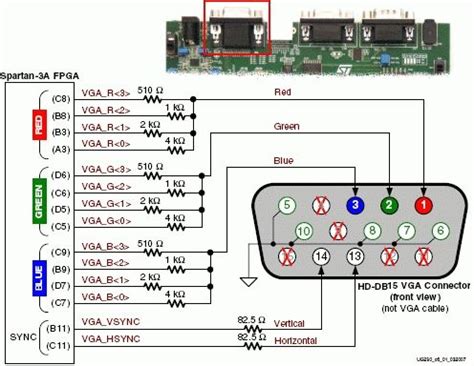
No responses yet