What is Pin-Gate-Swapping and Why Should You Use It?
When designing a printed circuit board (PCB), one of the challenges is routing all the connections between components in an organized and efficient way. A messy, tangled web of wires criss-crossing the board is often referred to as a “rat’s nest.” Not only does this look unruly, but it can also lead to signal integrity issues, electromagnetic interference (EMI), and manufacturability problems.
Fortunately, there are techniques you can use to clean up your PCB layout and tame that rat’s nest. Two of the most effective methods are pin swapping and gate swapping.
Pin swapping involves reassigning signals to different pins on a component to simplify routing. For example, if two traces have to cross each other to reach their respective pins, you could swap the pin assignments so the traces can take a more direct path.
Gate swapping is similar but involves swapping the locations of entire logic gates within a component. This gives you more flexibility to rearrange the gates to streamline the routing.
Used together, pin swapping and gate swapping can be powerful tools to optimize your PCB layout. Benefits include:
- Shorter, more direct traces
- Reduced EMI
- Improved signal integrity
- Easier manufacturability
- Lower fabrication costs
- A more aesthetically pleasing design
How to Identify Opportunities for Pin-Gate-Swapping
To make the most of pin swapping and gate swapping, it helps to know what to look for. Here are some common signs that your PCB layout could benefit from these techniques:
Crossed Traces
One of the most obvious indicators is traces that cross over each other. Every time one trace has to jump over another, it adds complexity to the routing. It also increases the risk of EMI and signal integrity problems.
If you see crossed traces in your layout, that’s a good place to start looking for pin swapping or gate swapping opportunities. See if you can reassign the signals to different pins or rearrange the gates to eliminate the crossover.
Long, Meandering Traces
Another red flag is traces that take a long, roundabout path to reach their destination. The more a trace meanders, the more it acts like an antenna, picking up stray electromagnetic fields and radiating its own.
Long traces can also cause timing issues, especially at high frequencies where the propagation delay becomes significant. In some cases, you may need to add extra circuitry like buffers or delay lines to compensate.
By pin swapping or gate swapping, you can often shorten these traces and make them more direct. This not only cleans up the layout but also improves the electrical performance.
Congested Areas
In complex designs with high component density, you may have areas where the routing gets very congested. Traces may have to weave and dodge between tightly-packed components and vias.
These congested areas are prime candidates for pin-gate-swapping. By rearranging the components and reassigning the signals, you can often open up more space and simplify the routing.
Blocking Components
Sometimes you may have a component that’s blocking the path of a trace. For example, you may need to route a trace from one side of the board to the other, but there’s a big IC package in the way.
In cases like this, you could try to route the trace around the component. But that often leads to a long, meandering path. A better solution may be to pin swap the signal to a different pin on the component, allowing the trace to take a more direct route.
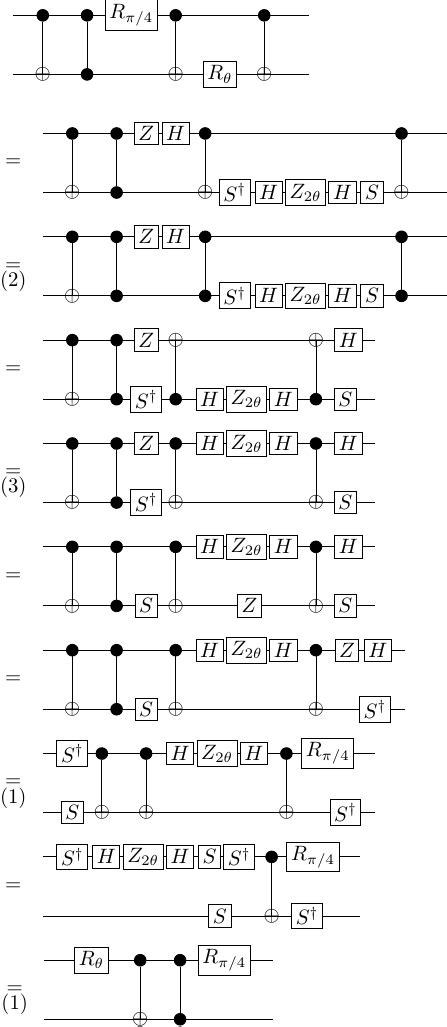
How to Perform Pin-Gate-Swapping
Now that you know what to look for, let’s go through the steps of actually performing pin swapping and gate swapping.
Step 1: Identify the Problem Areas
The first step is to identify the areas of your PCB layout that could benefit from pin-gate-swapping. Look for the red flags we discussed earlier:
- Crossed traces
- Long, meandering traces
- Congested areas
- Blocking components
Make a list of these problem areas and prioritize them based on severity. Focus on the areas that are causing the biggest issues first.
Step 2: Check the Component Datasheets
Before you start swapping pins or gates, you need to make sure it’s allowed. Not all components are designed for pin-gate-swapping.
Check the datasheets for the components in your problem areas. Look for information on pin assignments and gate locations. See if the datasheet explicitly allows or forbids pin swapping or gate swapping.
If the datasheet doesn’t say anything about pin-gate-swapping, you may need to contact the manufacturer for guidance. In some cases, you may be able to infer whether it’s allowed based on the component’s architecture and functionality.
Step 3: Identify Swappable Pins and Gates
Once you’ve confirmed that pin-gate-swapping is allowed, the next step is to identify which pins and gates can be swapped.
For pin swapping, look for pins that are functionally equivalent. For example, if you have a quad op-amp package, the inverting and non-inverting inputs of each op-amp may be interchangeable. Similarly, if you have a connector with multiple ground pins, those pins may be swappable.
For gate swapping, look for gates that are functionally equivalent and have the same input and output signals. For example, if you have a quad NAND gate package, you may be able to swap the locations of two of the NAND gates.
Make a list of the pins and gates that are candidates for swapping.
Step 4: Swap the Pins or Gates
Now comes the actual pin swapping or gate swapping. In your PCB design software, select the component you want to modify. Then, reassign the signals to the new pins or rearrange the gates to their new locations.
Be careful not to accidentally short any pins or introduce any new design rule violations. Double-check your work to make sure everything is connected correctly.
Step 5: Reroute the Traces
After swapping the pins or gates, you’ll need to reroute the affected traces. This is where you should see the benefits of pin-gate-swapping. The traces should now be able to take a more direct, efficient path.
Use your PCB design software’s autorouter or manual routing tools to reroute the traces. Aim for the shortest, most direct path possible while still following good design practices.
Step 6: Verify the Design
Finally, verify your design to make sure everything is still connected correctly and there are no new issues introduced by the pin-gate-swapping.
Use your PCB design software’s design rule checker (DRC) to check for any violations. Also, perform a visual inspection of the layout to look for any obvious problems.
If everything looks good, congratulations! You’ve successfully used pin swapping and gate swapping to clean up your PCB layout.

Examples of Pin-Gate-Swapping
To help illustrate the concepts we’ve discussed, let’s look at a couple of examples of pin swapping and gate swapping in action.
Example 1: Pin Swapping a Quad Op-Amp
Suppose you have a quad op-amp package in your design, and two of the op-amps have crossed traces like this:
To clean this up, you could swap the inverting and non-inverting inputs of one of the op-amps:
Now the traces can take a more direct path without crossing.
Example 2: Gate Swapping a Quad NAND
Here’s an example of gate swapping. Suppose you have a quad NAND gate package, and two of the gates are far apart on the board, leading to long, meandering traces:
To shorten the traces, you could swap the locations of the two NAND gates:
Now the traces can take a much shorter, more direct path.

Pin-Gate-Swapping Best Practices
To get the most out of pin swapping and gate swapping, follow these best practices:
- Always check the datasheet before swapping pins or gates. Make sure it’s allowed for that component.
- Only swap pins or gates that are functionally equivalent. Don’t swap pins or gates that have different purposes or characteristics.
- Be careful not to introduce any new design rule violations or signal integrity issues when swapping pins or gates.
- Use pin-gate-swapping in conjunction with other layout optimization techniques like component placement and via minimization.
- Document your pin-gate-swapping decisions in your design notes or schematics. This will help you and others understand the reasoning behind the layout.
By following these best practices, you can use pin swapping and gate swapping effectively to clean up your PCB layouts and improve your designs.
FAQ
Q: Is pin-gate-swapping allowed for all components?
A: No, not all components are designed for pin-gate-swapping. Always check the datasheet or contact the manufacturer to confirm whether it’s allowed for a particular component.
Q: Can I swap any pins or gates I want?
A: No, you should only swap pins or gates that are functionally equivalent. Swapping pins or gates with different purposes or characteristics can lead to problems.
Q: Will pin-gate-swapping always improve my layout?
A: While pin-gate-swapping can often help clean up a layout, it’s not always necessary or beneficial. In some cases, the original layout may be optimal, or pin-gate-swapping may introduce new issues.
Q: Can I use pin-gate-swapping with surface-mount components?
A: Yes, pin-gate-swapping can be used with both through-hole and surface-mount components. The same principles apply regardless of the component packaging.
Q: How much time does pin-gate-swapping add to the layout process?
A: The amount of time required for pin-gate-swapping varies depending on the complexity of the design and the number of components involved. In general, it’s a relatively quick process that can yield significant benefits in terms of layout optimization.
Conclusion
Pin swapping and gate swapping are powerful techniques for cleaning up messy PCB layouts. By reassigning signals to different pins or rearranging gates within a component, you can often simplify the routing and improve the electrical performance of your design.
To use pin-gate-swapping effectively, follow these steps:
- Identify problem areas in your layout, such as crossed traces, long meandering traces, congested areas, or blocking components.
- Check the datasheets to confirm whether pin-gate-swapping is allowed for the components in question.
- Identify functionally equivalent pins and gates that are candidates for swapping.
- Swap the pins or gates in your PCB design software.
- Reroute the affected traces to take advantage of the new pin or gate assignments.
- Verify the design to ensure everything is still connected correctly and no new issues have been introduced.
By following these steps and adhering to best practices, you can use pin swapping and gate swapping to tame even the wildest rat’s nests and create cleaner, more efficient PCB layouts. So the next time you’re faced with a tangled mess of traces, don’t be afraid to grab your pin-gate-swapping tools and start cleaning!

No responses yet