Introduction to PCBA Visualizer
PCBA Visualizer is a powerful software tool that allows you to visualize, analyze, and edit printed circuit board assemblies (PCBAs). With PCBA Visualizer, you can import bill of materials (BOM) data, view PCBAs in 2D and 3D, and make edits to component placement and properties.
PCBA Visualizer streamlines the PCBA design process by providing an intuitive interface for working with BOM data and visualizing PCBAs. Whether you are a Hardware Engineer, PCB Designer, or manufacturing specialist, PCBA Visualizer can help you optimize your PCBA designs and catch potential issues early in the development cycle.
Key Features of PCBA Visualizer
PCBA Visualizer offers a range of powerful features for working with PCBAs and BOM data:
- Import BOM data in various formats (CSV, Excel, etc.)
- Visualize PCBAs in 2D and 3D views
- Edit component placement and properties
- Analyze PCBA metrics like component count, cost, and weight
- Export BOM data with changes
- Collaborate with team members via shared projects
- Integrate with other EDA and PLM tools
Getting Started with PCBA Visualizer
To get started with PCBA Visualizer, first download and install the software from the official website. PCBA Visualizer is available for Windows, Mac, and Linux operating systems.
Once installed, launch PCBA Visualizer and create a new project. You can either start with a blank project or import an existing BOM file. PCBA Visualizer supports various BOM formats, including:
- CSV (comma-separated values)
- TSV (tab-separated values)
- Excel (.xls, .xlsx)
- OpenDocument Spreadsheet (.ods)
- Altium Designer BOM
- OrCAD BOM
- Cadence Allegro BOM
To import a BOM, click the “Import BOM” button in the toolbar and select your BOM file. PCBA Visualizer will parse the BOM data and display it in a tabular view.
Visualizing PCBAs
One of the core features of PCBA Visualizer is the ability to visualize PCBAs in 2D and 3D views. To visualize a PCBA, you first need to import or create a BOM.
Once you have a BOM loaded, switch to the “2D View” or “3D View” tab in the main window. PCBA Visualizer will render the PCBA based on the BOM data, showing the position and orientation of each component.
In the 2D view, you can pan and zoom using the mouse or trackpad. You can also select components by clicking on them, which will highlight the component in the BOM table.
The 3D view provides a more immersive visualization of the PCBA. You can rotate, pan, and zoom the view using the mouse or trackpad. The 3D view also supports various display modes, such as:
- Solid: Shows components as solid 3D models
- Transparent: Makes components semi-transparent
- Wireframe: Displays components as wireframe models
- Board Layers: Shows the individual layers of the PCB
To change the display mode, use the dropdown menu in the 3D view toolbar.
Editing BOM Data
PCBA Visualizer allows you to edit BOM data directly in the software. To edit a component property, double-click the cell in the BOM table and enter the new value.
You can also add, delete, or reorder columns in the BOM table. To add a column, right-click any column header and select “Insert Column.” To delete a column, right-click the column header and select “Remove Column.” To reorder columns, click and drag the column header to the desired position.
PCBA Visualizer automatically saves changes to the BOM as you make them. To export the modified BOM, click the “Export BOM” button in the toolbar and choose a file format and location.

Advanced Features
Analyzing PCBA Metrics
PCBA Visualizer can analyze various metrics of your PCBA design, such as component count, cost, and weight. To view PCBA metrics, switch to the “Metrics” tab in the main window.
The metrics tab displays a summary of key PCBA metrics, as well as breakdowns by component type, package type, and other categories. You can customize which metrics are displayed using the options in the metrics toolbar.
| Metric | Description |
|---|---|
| Component Count | The total number of components on the PCBA |
| Unique Component Count | The number of unique component types on the PCBA |
| Total Cost | The total cost of all components on the PCBA |
| Average Cost | The average cost per component on the PCBA |
| Total Weight | The total weight of all components on the PCBA |
| Average Weight | The average weight per component on the PCBA |
PCBA Visualizer can also generate charts and graphs of PCBA metrics. To create a chart, click the “New Chart” button in the metrics toolbar and select the desired chart type and data source.
Collaborating with Team Members
PCBA Visualizer supports team collaboration through shared projects. To share a project with team members, click the “Share Project” button in the toolbar and enter the email addresses of the collaborators.
Collaborators will receive an email invitation to join the project. Once they accept the invitation, they can view and edit the project in their own instance of PCBA Visualizer.
Changes made by collaborators are synced in real-time, so everyone always sees the latest version of the project. To view a history of changes made to the project, switch to the “History” tab in the main window.
Integrating with Other Tools
PCBA Visualizer can integrate with other Electronic design automation (EDA) and product lifecycle management (PLM) tools. Integration allows you to sync BOM data and other project information between tools, reducing manual data entry and ensuring consistency.
PCBA Visualizer supports integration with popular EDA tools such as:
- Altium Designer
- OrCAD
- Cadence Allegro
- KiCad
- Eagle
To set up integration with an EDA tool, go to the “Integrations” tab in the preferences window and follow the prompts to connect your account.
PCBA Visualizer can also integrate with PLM tools like:
- Arena
- Upverter
- GitHub
- Bitbucket
Integration with PLM tools allows you to sync BOM data, track changes, and manage project files in a centralized repository.
FAQ
What file formats does PCBA Visualizer support for importing BOMs?
PCBA Visualizer supports importing BOMs in CSV, TSV, Excel (.xls, .xlsx), OpenDocument Spreadsheet (.ods), Altium Designer BOM, OrCAD BOM, and Cadence Allegro BOM formats.
Can I export a modified BOM from PCBA Visualizer?
Yes, PCBA Visualizer allows you to export modified BOMs in various file formats, including CSV, TSV, Excel, and OpenDocument Spreadsheet. To export a BOM, click the “Export BOM” button in the toolbar and choose a file format and location.
How do I share a project with team members in PCBA Visualizer?
To share a project with team members, click the “Share Project” button in the toolbar and enter the email addresses of the collaborators. Collaborators will receive an email invitation to join the project. Once they accept the invitation, they can view and edit the project in their own instance of PCBA Visualizer.
Can PCBA Visualizer integrate with other EDA tools?
Yes, PCBA Visualizer supports integration with popular EDA tools such as Altium Designer, OrCAD, Cadence Allegro, KiCad, and Eagle. Integration allows you to sync BOM data and other project information between tools, reducing manual data entry and ensuring consistency.
What metrics can PCBA Visualizer analyze for a PCBA design?
PCBA Visualizer can analyze various metrics of a PCBA design, including component count, unique component count, total cost, average cost, total weight, and average weight. These metrics are displayed in the “Metrics” tab of the main window, and can be customized using the options in the metrics toolbar. PCBA Visualizer can also generate charts and graphs of PCBA metrics for visual analysis.
Conclusion
PCBA Visualizer is a powerful tool for visualizing, analyzing, and editing printed circuit board assemblies. With its intuitive interface, support for multiple BOM formats, and advanced features like PCBA metrics and team collaboration, PCBA Visualizer streamlines the PCBA design process and helps catch potential issues early in the development cycle.
Whether you are a hardware engineer, PCB designer, or manufacturing specialist, PCBA Visualizer can help you optimize your PCBA designs and bring your products to market faster. Try PCBA Visualizer today and see how it can improve your PCBA design workflow!
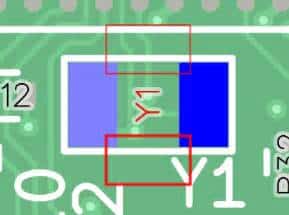
No responses yet