Introduction to OpenWrt x86
OpenWrt is an open-source, Linux-based operating system for embedded devices such as wireless routers. It provides a fully writable filesystem with package management, allowing users to customize the device through the use of packages to suit any application. OpenWrt x86 refers to the version of OpenWrt designed to run on standard x86 computer hardware.
The key advantages of OpenWrt x86 include:
- Ability to repurpose old x86 hardware as a powerful router
- Access to the wide range of software packages available for OpenWrt
- Flexibility to customize the system for your specific needs
- Excellent performance and stability
In this article, we will cover the installation process for OpenWrt x86, explore its advantages in more detail, and suggest some interesting projects you can try.
Installing OpenWrt x86
Hardware Requirements
To run OpenWrt x86, you will need a computer with the following minimum specifications:
- x86-compatible processor (Intel or AMD)
- 64 MB RAM
- 4 GB storage (HDD, SSD, or USB drive)
- At least one network interface (Ethernet or wireless)
However, for better performance and to accommodate additional software packages, it is recommended to have at least:
- Dual-core processor
- 256 MB RAM
- 8 GB storage
- Multiple network interfaces
Downloading the Firmware
Visit the OpenWrt downloads page (https://downloads.openwrt.org/) and navigate to the “x86” directory. Choose the appropriate version for your hardware (32-bit or 64-bit) and download the “combined-ext4.img.gz” file.
Preparing the Installation Media
- Decompress the downloaded firmware image using a tool like 7-Zip or gunzip.
- Write the decompressed image to a USB drive using a utility like Etcher or dd (on Linux).
Installing OpenWrt x86
- Connect the USB drive to the target computer and boot from it.
- The OpenWrt installer will start automatically. Follow the on-screen instructions to complete the installation process.
- Once the installation is complete, remove the USB drive and reboot the computer.
Advantages of OpenWrt x86
Performance and Stability
OpenWrt x86 offers excellent performance and stability compared to consumer-grade routers running proprietary firmware. The lightweight nature of OpenWrt allows it to run efficiently on modest hardware, while the active development community ensures timely bug fixes and security updates.
Customization and Flexibility
One of the key advantages of OpenWrt x86 is its high degree of customization and flexibility. With access to a wide range of software packages, users can tailor the system to their specific needs, whether it’s setting up a VPN server, creating a network-attached storage (NAS) device, or implementing advanced network monitoring tools.
Cost Savings
By repurposing old x86 hardware as a router with OpenWrt x86, users can save money compared to purchasing a high-end consumer router with similar capabilities. Additionally, the open-source nature of OpenWrt means there are no licensing fees or ongoing costs associated with using the software.

Interesting Projects with OpenWrt x86
1. Setting up a VPN Server
OpenWrt x86 makes an excellent platform for hosting a VPN server, allowing you to securely access your home network from anywhere.
Required Packages:
- openvpn
- easy-rsa
Configuration Steps:
- Install the required packages using the OpenWrt package manager (opkg).
- Generate the necessary encryption keys and certificates using easy-rsa.
- Configure the OpenVPN server settings in the /etc/config/openvpn file.
- Start the OpenVPN service and enable it to run at startup.
| Parameter | Value |
|---|---|
| VPN Protocol | OpenVPN |
| Port | 1194 (default) |
| Encryption Cipher | AES-256-CBC |
| Authentication | TLS with certificates |
2. Creating a Network-Attached Storage (NAS) Device
Transform your OpenWrt x86 device into a NAS, allowing you to store and access files from anywhere on your network.
Required Packages:
- block-mount
- kmod-usb-storage
- kmod-fs-ext4
- samba36-server
Configuration Steps:
- Install the required packages using opkg.
- Connect an external USB storage device to your OpenWrt x86 system.
- Configure the block-mount package to automatically mount the USB storage device.
- Set up Samba (SMB) server to share the storage over the network.
| Parameter | Value |
|---|---|
| USB Storage Format | ext4 |
| SMB Server Package | samba36-server |
| Shared Folder Path | /mnt/usb_storage |
| Access Restrictions | Password-protected |
3. Implementing Network Monitoring Tools
OpenWrt x86 can be used to monitor and analyze network traffic using powerful open-source tools.
Recommended Tools:
- ntopng: A web-based network traffic monitoring tool
- Wireshark: A widely-used network protocol analyzer
- Nagios: A comprehensive IT infrastructure monitoring solution
Configuration Steps:
- Install the desired network monitoring tools using opkg.
- Configure the tools according to your network setup and monitoring requirements.
- Access the monitoring interfaces via a web browser or dedicated client software.
| Tool | Primary Function | Web Interface Port |
|---|---|---|
| ntopng | Real-time network traffic analysis | 3000 |
| Wireshark | Network protocol analysis | N/A (client-side) |
| Nagios | Infrastructure monitoring | 80 (default) |
Frequently Asked Questions (FAQ)
1. Can I run OpenWrt x86 on a virtual machine?
Yes, OpenWrt x86 can be run on a virtual machine using hypervisors like VirtualBox or VMware. This is an excellent way to test and experiment with OpenWrt before installing it on physical hardware.
2. How do I access the OpenWrt x86 web interface?
To access the OpenWrt web interface (LuCI), connect to the device’s IP address using a web browser. The default IP address is usually 192.168.1.1, and the default login credentials are:
– Username: root
– Password: (empty)
3. Can I install additional software packages on OpenWrt x86?
Yes, OpenWrt x86 supports a wide range of additional software packages that can be installed using the opkg package manager. To install a package, run the following command in the terminal:
opkg update
opkg install <package-name>
4. How do I backup and restore my OpenWrt x86 configuration?
To backup your OpenWrt x86 configuration, use the “sysupgrade” utility with the “–backup” option:
sysupgrade --backup /path/to/backup.tar.gz
To restore a previous configuration, use the “–restore” option:
sysupgrade --restore /path/to/backup.tar.gz
5. Where can I find more information and support for OpenWrt x86?
The official OpenWrt website (https://openwrt.org/) is an excellent resource for documentation, tutorials, and user guides. Additionally, the OpenWrt forum (https://forum.openwrt.org/) is a great place to ask questions, seek help, and engage with the community.
Conclusion
OpenWrt x86 is a powerful and flexible open-source router operating system that can breathe new life into old x86 hardware. With its excellent performance, stability, and customization options, OpenWrt x86 is an attractive alternative to consumer-grade routers for tech-savvy users.
By following the installation instructions and exploring the various projects outlined in this article, you can unlock the full potential of your OpenWrt x86 system and tailor it to your specific needs. Whether you’re setting up a VPN server, creating a NAS device, or implementing network monitoring tools, OpenWrt x86 provides a solid foundation for all your networking projects.
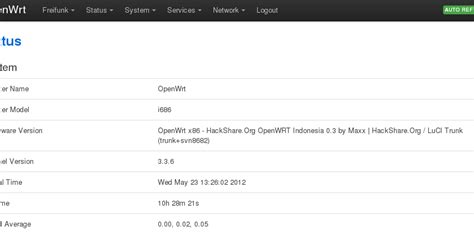
No responses yet