Introduction to the Khadas VIM3
The Khadas VIM3 is a powerful, versatile single-board computer (SBC) designed for developers, hobbyists, and enthusiasts. This compact device offers impressive performance and a wide range of features, making it an excellent choice for various projects, from media centers to AI applications. In this Beginner’s Guide, we’ll explore the Khadas VIM3 in detail, covering its specifications, setup process, and potential use cases.
Key Features and Specifications
The Khadas VIM3 boasts an impressive set of features and specifications, which contribute to its versatility and performance. Let’s take a closer look at what makes this SBC stand out:
| Feature | Description |
|---|---|
| Processor | Amlogic A311D (4x Cortex-A73 @ 2.2GHz, 2x Cortex-A53 @ 1.8GHz) |
| GPU | ARM Mali-G52 MP4 |
| Memory | 2GB/4GB LPDDR4 RAM |
| Storage | 16GB/32GB eMMC 5.1 flash storage, microSD card slot |
| Video Output | HDMI 2.1 (up to 4K@60Hz), USB-C (DisplayPort) |
| Audio | HDMI audio, 3.5mm audio jack, I2S interface |
| Connectivity | Gigabit Ethernet, Wi-Fi 5 (802.11ac), Bluetooth 5.0 |
| USB Ports | 1x USB 3.0 Type-A, 1x USB 2.0 Type-A, 1x USB 3.0 Type-C (OTG) |
| GPIO | 40-pin header (compatible with Raspberry Pi) |
| Dimensions | 82mm x 58mm x 11.5mm |
Processing Power
The Khadas VIM3 is powered by the Amlogic A311D system-on-chip (SoC), which features a heterogeneous multi-core architecture. The A311D consists of four high-performance Cortex-A73 cores clocked at 2.2GHz and two energy-efficient Cortex-A53 cores clocked at 1.8GHz. This combination of cores allows the VIM3 to handle demanding tasks while maintaining power efficiency.
Graphics Performance
The ARM Mali-G52 MP4 GPU included in the Khadas VIM3 provides excellent graphics performance. It supports OpenGL ES 3.2, Vulkan 1.0, and OpenCL 2.0, making it suitable for gaming, media playback, and GPU-accelerated applications.
Memory and Storage
The Khadas VIM3 is available in two memory configurations: 2GB and 4GB LPDDR4 RAM. The higher memory capacity ensures smooth multitasking and better performance in memory-intensive applications. For storage, the VIM3 offers 16GB or 32GB eMMC 5.1 flash storage, providing fast and reliable storage for the operating system and applications. Additionally, a microSD card slot allows for easy storage expansion.
Setting Up the Khadas VIM3
Getting started with the Khadas VIM3 is a straightforward process. In this section, we’ll guide you through the steps required to set up your SBC and get it ready for use.
Hardware Setup
- Connect the Khadas VIM3 to your display using an HDMI cable or a USB-C to DisplayPort cable.
- Connect a keyboard and mouse to the available USB ports.
- (Optional) Connect an Ethernet cable to the Gigabit Ethernet port for wired networking.
- Insert a microSD card with the desired operating system image (if not using the pre-installed OS).
- Connect the power adapter to the DC power input.
Installing an Operating System
The Khadas VIM3 supports various operating systems, including Android, Ubuntu, and LibreELEC. You can either use the pre-installed Android OS or install a different OS using a microSD card.
To install an OS using a microSD card:
- Download the desired OS image from the official Khadas website or a trusted source.
- Write the image to a microSD card using a tool like Etcher or Win32 Disk Imager.
- Insert the microSD card into the VIM3’s microSD card slot.
- Power on the device and follow the on-screen instructions to complete the OS installation.

Exploring the Khadas VIM3’s Capabilities
The Khadas VIM3 is a versatile SBC that can be used for a wide range of projects and applications. Let’s explore some of the most popular use cases for this powerful device.
Media Center
The Khadas VIM3 is an excellent choice for building a powerful media center. With its 4K video output and hardware decoding capabilities, it can handle high-resolution video playback with ease. You can use software like Kodi or Plex to create a user-friendly media center experience.
To set up a media center on your Khadas VIM3:
- Install a media center-focused OS like LibreELEC or CoreELEC.
- Configure your media library and settings within the media center software.
- Connect your VIM3 to your home network for access to network-attached storage (NAS) or other media sources.
- Enjoy your media on your connected display.
Retro Gaming Console
The Khadas VIM3’s powerful processor and GPU make it a great platform for retro gaming. You can use emulation software like RetroArch or Lakka to play classic games from various consoles and arcade systems.
To create a retro gaming console with your Khadas VIM3:
- Install an OS that supports retro gaming, such as Lakka or Batocera.
- Configure your emulators and ROM files within the retro gaming software.
- Connect game controllers to the VIM3’s USB ports.
- Start playing your favorite classic games.
AI and Machine Learning
The Khadas VIM3’s heterogeneous multi-core architecture and Mali-G52 GPU make it suitable for AI and machine learning applications. You can use frameworks like TensorFlow or PyTorch to develop and run AI models on the VIM3.
To get started with AI and machine learning on your Khadas VIM3:
- Install an OS with support for AI and machine learning, such as Ubuntu or Armbian.
- Set up the necessary development tools and frameworks (e.g., Python, TensorFlow, PyTorch).
- Develop or deploy your AI models on the VIM3.
- Optimize your models for the VIM3’s hardware using techniques like quantization or pruning.
IoT and Home Automation
The Khadas VIM3’s 40-pin GPIO header, which is compatible with Raspberry Pi, makes it an excellent choice for IoT and home automation projects. You can connect various sensors, actuators, and other peripherals to the GPIO pins and control them using software like Home Assistant or OpenHAB.
To use your Khadas VIM3 for IoT and home automation:
- Install an OS that supports IoT and home automation, such as Ubuntu or Armbian.
- Set up the necessary software and frameworks (e.g., Home Assistant, MQTT).
- Connect your sensors and actuators to the VIM3’s GPIO pins.
- Configure your home automation rules and automations within the software.
Troubleshooting Common Issues
While working with the Khadas VIM3, you may encounter some common issues. Here are a few problems and their solutions:
-
No display output: Check if the HDMI or USB-C cable is properly connected. Ensure that your display supports the resolution and refresh rate output by the VIM3.
-
Boot issues: Verify that the microSD card is properly inserted and contains a valid OS image. Check if the power supply is providing sufficient power to the VIM3.
-
Network connectivity problems: Ensure that your Ethernet cable or Wi-Fi connection is properly set up. Check your network settings and firewall rules.
-
USB device not recognized: Make sure that your USB device is compatible with the VIM3 and properly connected. Check if the necessary drivers are installed in your OS.
Frequently Asked Questions (FAQ)
-
What is the difference between the Khadas VIM3 and the Raspberry Pi?
The Khadas VIM3 offers more powerful processing and graphics performance compared to most Raspberry Pi models. It also features a USB-C port for power and DisplayPort output, as well as a 40-pin GPIO header that is compatible with Raspberry Pi accessories. -
Can I use the Khadas VIM3 as a desktop computer?
Yes, you can use the Khadas VIM3 as a basic desktop computer by installing a desktop-focused OS like Ubuntu or Armbian. However, keep in mind that its performance may not be comparable to a dedicated desktop PC. -
Is the Khadas VIM3 suitable for gaming?
The Khadas VIM3 is suitable for retro gaming and some light modern gaming. However, it may not be powerful enough to run demanding modern games at high settings. -
Can I connect a camera to the Khadas VIM3?
Yes, you can connect a camera to the Khadas VIM3 using the MIPI-CSI interface. You’ll need a compatible camera module and a custom OS image that supports camera functionality. -
What is the power consumption of the Khadas VIM3?
The Khadas VIM3’s power consumption varies depending on the workload and connected peripherals. On average, it consumes around 5-10 watts of power.
Conclusion
The Khadas VIM3 is a powerful and versatile single-board computer that offers a wide range of features and capabilities for beginners and experienced users alike. With its impressive processing power, graphics performance, and connectivity options, the VIM3 is suitable for various projects, from media centers to AI applications.
By following this beginner’s guide, you should now have a solid understanding of the Khadas VIM3’s specifications, setup process, and potential use cases. As you continue to explore and experiment with this SBC, you’ll discover even more possibilities for creating innovative projects and solutions.
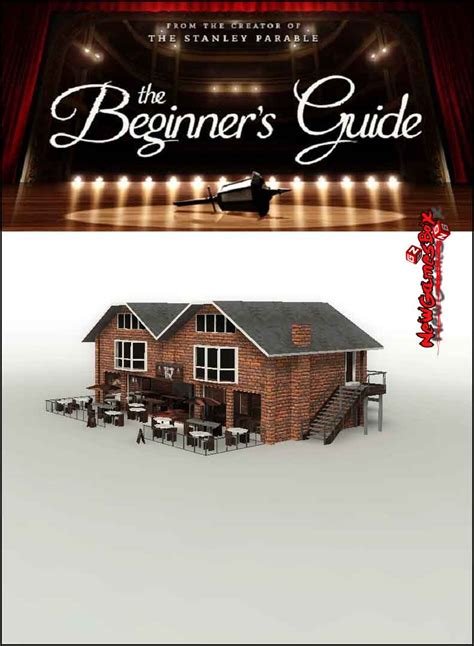
No responses yet