Introduction to Gerber Files and AutoCAD
Gerber files are widely used in the electronics industry for designing and manufacturing printed circuit boards (PCBs). These files contain all the necessary information for PCB Fabrication, including the copper layers, Solder Mask, silkscreen, and drill data. However, opening and editing Gerber files can be challenging, especially if you are not familiar with PCB design software. AutoCAD, on the other hand, is a popular computer-aided design (CAD) software used for creating 2D and 3D designs across various industries. In this article, we will explore how to open Gerber files in AutoCAD using free open source tools, enabling you to view, edit, and manipulate PCB designs within the familiar AutoCAD environment.
Understanding Gerber Files
What are Gerber Files?
Gerber files, also known as Gerber format files or Gerber X format files, are industry-standard file formats used for describing the layout of printed circuit boards. They were developed by the Gerber Systems Corp., which was later acquired by Ucamco. Gerber files are text-based and contain a series of commands that define the various layers and features of a PCB design.
Gerber File Extensions
Gerber files use different file extensions to represent specific layers or aspects of the PCB design. Some common Gerber file extensions include:
| Extension | Description |
|---|---|
| .GTL | Top copper layer |
| .GBL | Bottom copper layer |
| .GTS | Top solder mask |
| .GBS | Bottom solder mask |
| .GTO | Top silkscreen overlay |
| .GBO | Bottom silkscreen overlay |
| .GTP | Top paste mask |
| .GBP | Bottom paste mask |
| .GKO | Board outline |
| .GD1 | Drill data |

Free Open Source Tools for Gerber-to-AutoCAD Conversion
1. FlatCAM
FlatCAM is a free and open source software for PCB Prototyping and manufacturing. It supports various PCB file formats, including Gerber files. FlatCAM provides tools for importing, viewing, and editing Gerber files, as well as exporting them to other formats like DXF, which can be directly opened in AutoCAD.
Key features of FlatCAM:
– Gerber and drill file import
– Graphical layer editing
– Isolation routing and cutout creation
– G-code generation for CNC milling
– DXF export for AutoCAD compatibility
2. LibreCAD
LibreCAD is a free and open source 2D CAD software that supports various file formats, including DXF. While it cannot directly open Gerber files, you can use FlatCAM to convert Gerber files to DXF format and then open them in LibreCAD for further editing and manipulation.
Key features of LibreCAD:
– DXF file import and export
– Extensive drawing and editing tools
– Customizable user interface
– Scriptable using Python
– Cross-platform compatibility (Windows, macOS, Linux)
3. QCAD
QCAD is another free and open source 2D CAD software that supports DXF files. Similar to LibreCAD, you can use FlatCAM to convert Gerber files to DXF format and then open them in QCAD for editing and customization.
Key features of QCAD:
– DXF file import and export
– Intuitive user interface
– Powerful drawing and modification tools
– ECMAScript support for automation
– Available for Windows, macOS, and Linux

Step-by-Step Guide: Opening Gerber Files in AutoCAD
Step 1: Convert Gerber Files to DXF Format using FlatCAM
- Download and install FlatCAM on your computer.
- Launch FlatCAM and click on “File” > “Open.”
- Browse and select the Gerber files you want to convert.
- Once the files are loaded, click on “File” > “Export” > “DXF.”
- Choose a destination folder, set the desired options, and click “Export.”
Step 2: Import DXF Files into AutoCAD
- Open AutoCAD on your computer.
- Click on “File” > “Import.”
- Browse and select the DXF files you exported from FlatCAM.
- Choose the desired import options and click “OK.”
- The Gerber layers will now be available in AutoCAD as separate entities.
Step 3: Editing and Manipulating Gerber Layers in AutoCAD
- Use AutoCAD’s selection tools to select individual Gerber layers.
- Apply desired modifications, such as moving, scaling, or rotating the layers.
- Use AutoCAD’s drawing tools to add or modify elements within the PCB design.
- Create new layers or modify existing ones to organize your work.
- Use AutoCAD’s dimensioning and annotation tools to add manufacturing information.
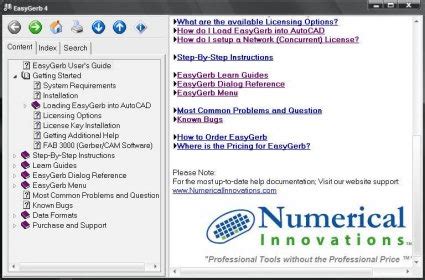
Tips and Tricks for Working with Gerber Files in AutoCAD
- Organize Gerber layers using AutoCAD’s layer management system for better visibility and control.
- Use object snaps and grid settings to ensure precise alignment and positioning of PCB elements.
- Leverage AutoCAD’s block functionality to create reusable components and footprints.
- Utilize AutoCAD’s scripting capabilities (e.g., AutoLISP or VBA) to automate repetitive tasks and streamline your workflow.
- Regularly save and backup your work to prevent data loss and enable version control.
Frequently Asked Questions (FAQ)
1. Can I directly open Gerber files in AutoCAD without any conversion?
No, AutoCAD does not have native support for Gerber files. You need to use a Gerber-to-DXF conversion tool like FlatCAM to convert Gerber files into a format compatible with AutoCAD.
2. Are there any limitations when editing Gerber files in AutoCAD?
While AutoCAD provides a wide range of editing tools, it may not have specialized features specifically designed for PCB design. Some complex PCB elements or design rules may not be easily editable in AutoCAD.
3. Can I export the edited PCB design from AutoCAD back to Gerber format?
Exporting from AutoCAD to Gerber format is not a direct process. You would need to use a separate PCB design software that supports exporting to Gerber format, such as KiCad or Eagle, and recreate the design in that software.
4. Are there any commercial tools available for Gerber-to-AutoCAD conversion?
Yes, there are commercial PCB design software packages that offer Gerber-to-DXF or Gerber-to-AutoCAD conversion features. However, they often come with a higher cost compared to the free open source tools mentioned in this article.
5. Can I use the same process to open other PCB file formats in AutoCAD?
The process outlined in this article specifically focuses on Gerber files. Other PCB file formats, such as ODB++ or IPC-2581, may require different conversion tools or workflows to be compatible with AutoCAD.
Conclusion
Opening Gerber files in AutoCAD using free open source tools like FlatCAM, LibreCAD, and QCAD provides an accessible and cost-effective solution for working with PCB designs in a familiar CAD environment. By converting Gerber files to DXF format and importing them into AutoCAD, you can leverage the powerful editing and manipulation tools offered by AutoCAD to modify and enhance your PCB layouts. While there may be some limitations compared to dedicated PCB design software, the Gerber-to-AutoCAD workflow using open source tools offers a viable alternative for those seeking to work with Gerber files in AutoCAD.
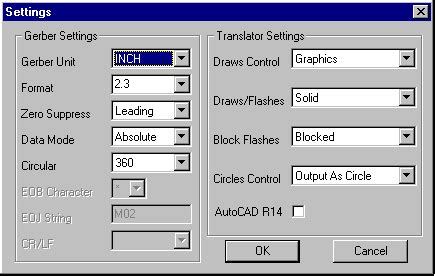
No responses yet