Introduction to OrCAD and DC Circuits
OrCAD is a widely used EDA tool that offers a range of features for designing, simulating, and analyzing electronic circuits. It consists of several modules, including OrCAD Capture for schematic capture and OrCAD PSpice for circuit simulation.
DC circuits are electronic circuits that operate on direct current (DC) power sources, such as batteries or power supplies. These circuits are fundamental to many electronic devices and systems, including:
- Power supplies
- Battery-operated devices
- Automotive electronics
- Renewable energy systems
Setting Up OrCAD for DC Circuit Design
Before you start designing your DC circuits, you need to set up OrCAD on your computer. Here’s a step-by-step guide:
-
Install OrCAD: Download and install the latest version of OrCAD from the official website. Make sure to select the appropriate license type (e.g., student, professional) and follow the installation instructions.
-
Launch OrCAD Capture: Once the installation is complete, launch OrCAD Capture from the Start menu or desktop shortcut.
-
Create a new project: In OrCAD Capture, create a new project by clicking on “File” > “New” > “Project.” Give your project a name and choose a location to save it.
-
Set up libraries: OrCAD uses libraries to store component information. To add a library, click on “Place” > “Part” and browse for the desired library. You can also create custom libraries for your specific needs.
Designing DC Circuits in OrCAD Capture
Now that you have OrCAD set up, let’s dive into the process of designing DC circuits using OrCAD Capture.
Creating a Schematic
-
Add components: To add components to your schematic, click on “Place” > “Part” and select the desired component from the library. Click on the schematic to place the component.
-
Connect components: Use the “Place” > “Wire” tool to connect the components. Click on the endpoints of the components to create a connection.
-
Add power and ground symbols: Use the “Place” > “Power” and “Place” > “Ground” tools to add power and ground symbols to your schematic.
-
Assign component values: Double-click on a component to open its properties window. Enter the desired value for the component, such as resistance or capacitance.
Simulating DC Circuits in OrCAD PSpice
Once you have created your schematic, you can simulate its behavior using OrCAD PSpice.
-
Set up the simulation: Click on “PSpice” > “New Simulation Profile” to create a new simulation profile. Choose “DC Sweep” as the analysis type and set the desired voltage range and step size.
-
Run the simulation: Click on “PSpice” > “Run” to start the simulation. PSpice will analyze the circuit and generate output waveforms.
-
Analyze the results: Use the PSpice Probe tool to view and analyze the simulation results. You can plot voltages, currents, and power dissipation across components.
Optimizing DC Circuits
Based on the simulation results, you may need to optimize your DC circuit design for better performance, efficiency, or cost.
- Identify areas for improvement: Look for components

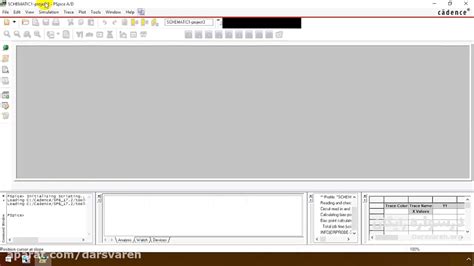
No responses yet