Introduction to Resetting Altium Designer Configuration
Altium Designer is a powerful electronic design automation (EDA) software used by engineers and designers to create printed circuit boards (PCBs) and electronic systems. As you work with Altium Designer, you may customize various settings and preferences to suit your needs. However, there may be situations where you need to reset the configuration to the original installation defaults. This article will guide you through the process of resetting Altium Designer configuration and provide answers to frequently asked questions.
Reasons to Reset Altium Designer Configuration
There are several reasons why you might want to reset your Altium Designer configuration:
- Troubleshooting: If you encounter issues with Altium Designer, such as unexpected behavior or crashes, resetting the configuration can often resolve the problem.
- Starting Fresh: If you have made numerous changes to your settings and want to start with a clean slate, resetting the configuration can help you do that.
- Sharing Workspaces: When collaborating with other designers or working on a new project, resetting the configuration ensures that everyone starts with the same default settings.
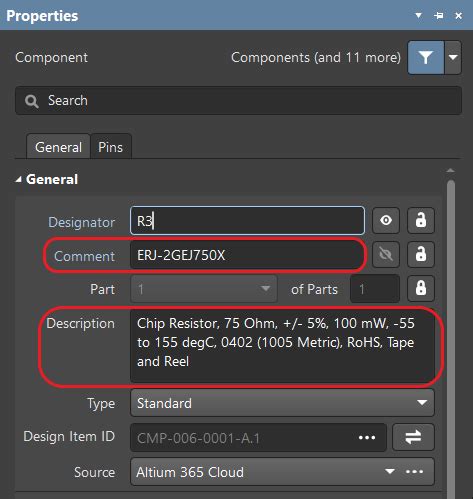
Step-by-Step Guide to Reset Altium Designer Configuration
Follow these steps to reset your Altium Designer configuration to the installation defaults:
Step 1: Close Altium Designer
Before resetting the configuration, make sure to close Altium Designer completely. If you have any unsaved changes, save them before proceeding.
Step 2: Locate the Altium Designer Preferences Folder
The preferences folder contains all the configuration files for Altium Designer. The location of this folder varies depending on your operating system:
| Operating System | Preferences Folder Location |
|---|---|
| Windows | C:\Users\<username>\AppData\Roaming\Altium\Altium Designer <version> |
| macOS | /Users/<username>/Library/Preferences/Altium/Altium Designer <version> |
Replace <username> with your actual username and <version> with your Altium Designer version number (e.g., 21.0.9).
Step 3: Rename or Delete the Preferences Folder
To reset the configuration, you need to remove the existing preferences folder. You can either rename the folder or delete it entirely.
Option 1: Rename the Preferences Folder
- Navigate to the preferences folder location based on your operating system.
- Right-click on the folder and select “Rename.”
- Add a suffix to the folder name, such as “_old” (e.g., “Altium Designer 21.0.9_old”).
Renaming the folder allows you to keep a backup of your previous configuration in case you need to refer to it later.
Option 2: Delete the Preferences Folder
- Navigate to the preferences folder location based on your operating system.
- Right-click on the folder and select “Delete.”
- Confirm the deletion when prompted.
Deleting the folder permanently removes your previous configuration settings.
Step 4: Launch Altium Designer
After renaming or deleting the preferences folder, launch Altium Designer. The software will recreate the preferences folder with the default configuration settings.
Step 5: Verify the Reset Configuration
Once Altium Designer has launched, verify that the configuration has been reset to the installation defaults:
- Open the Preferences dialog by navigating to “DXP » Preferences” from the main menu.
- Review the settings in each category to ensure they match the default values.
If you encounter any issues or the configuration doesn’t seem to have reset correctly, repeat the steps above, making sure to close Altium Designer completely before renaming or deleting the preferences folder.

Frequently Asked Questions (FAQ)
1. Will resetting the configuration delete my projects or libraries?
No, resetting the Altium Designer configuration only affects the settings and preferences stored in the preferences folder. Your projects, libraries, and other design files will not be deleted or modified.
2. Can I backup my current configuration before resetting?
Yes, you can backup your current configuration by renaming the preferences folder instead of deleting it. This way, you can always revert to your previous configuration if needed.
3. What if I want to reset only specific settings?
If you only want to reset specific settings, you can do so through the Preferences dialog in Altium Designer. Navigate to the relevant category and look for a “Reset” or “Restore Defaults” button to reset the settings for that particular category.
4. Will resetting the configuration affect my license or installation?
No, resetting the configuration does not impact your Altium Designer license or installation. It only resets the settings and preferences to the default values.
5. Can I share my configuration with other designers?
Yes, you can share your configuration by copying the preferences folder to another computer or sharing it with other designers. However, keep in mind that sharing configurations may lead to inconsistencies if the receiving designer has a different version of Altium Designer or has made their own customizations.
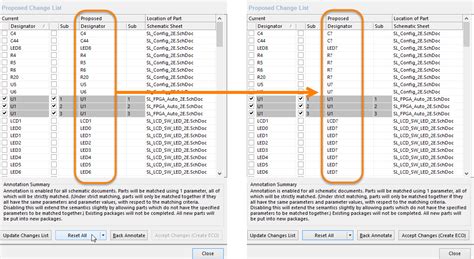
Conclusion
Resetting the Altium Designer configuration to the installation defaults is a straightforward process that can help troubleshoot issues, start fresh with a clean slate, or ensure consistency when collaborating with other designers. By following the steps outlined in this article, you can easily reset your configuration and get back to designing your electronic systems with Altium Designer.
Remember to always close Altium Designer before modifying the preferences folder and to verify the reset configuration after launching the software. If you encounter any issues or have further questions, consult the Altium Designer documentation or reach out to the Altium support team for assistance.
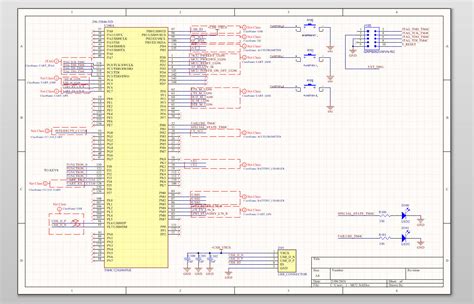
No responses yet