Introduction
Signing in to your favorite online service or application should be a seamless and straightforward process. However, sometimes users may encounter an endless looping issue when attempting to sign in, leaving them frustrated and unable to access their accounts. This article will delve into the causes of endless looping during sign-in, provide potential solutions, and offer tips to prevent this issue from occurring in the future.
Understanding Endless Looping During Sign-In
Endless looping during sign-in refers to a situation where users are repeatedly redirected back to the login page after entering their credentials, making it impossible to access their accounts. This issue can be caused by various factors, including:
- Browser cache and cookies
- Outdated or corrupt browser extensions
- Incorrect login credentials
- Server-side issues
- Incompatible browser settings
Browser Cache and Cookies
One of the most common causes of endless looping during sign-in is related to the browser cache and cookies. When you visit a website, your browser stores certain information, such as login credentials and session data, to improve your browsing experience and speed up page loading times. However, if this stored data becomes corrupted or outdated, it can interfere with the sign-in process, causing the endless loop.
To resolve this issue, you can try clearing your browser cache and cookies. Here’s how to do it in some popular browsers:
| Browser | Steps to Clear Cache and Cookies |
|---|---|
| Google Chrome | 1. Click on the three-dot menu in the upper-right corner 2. Go to “More tools” > “Clear browsing data” 3. Select “Cached images and files” and “Cookies and other site data” 4. Choose the time range (e.g., “All time”) 5. Click “Clear data” |
| Mozilla Firefox | 1. Click on the three-line menu in the upper-right corner 2. Go to “Options” > “Privacy & Security” 3. Under “Cookies and Site Data,” click “Clear Data” 4. Select “Cookies and Site Data” and “Cached Web Content” 5. Click “Clear” |
| Microsoft Edge | 1. Click on the three-dot menu in the upper-right corner 2. Go to “Settings” > “Privacy, search, and services” 3. Under “Clear browsing data,” click “Choose what to clear” 4. Select “Cookies and other site data” and “Cached images and files” 5. Click “Clear now” |
After clearing your browser cache and cookies, restart your browser and attempt to sign in again.
Outdated or Corrupt Browser Extensions
Browser extensions are small software programs that enhance the functionality of your web browser. However, outdated or corrupt extensions can sometimes interfere with the sign-in process, causing endless looping. To determine if an extension is causing the issue, try signing in using incognito or private browsing mode, which disables all extensions by default.
If you can successfully sign in using incognito mode, one of your extensions is likely causing the problem. To identify the culprit, follow these steps:
- Disable all browser extensions
- Enable extensions one by one, testing the sign-in process after each activation
- Once you identify the problematic extension, remove it or update it to the latest version
Incorrect Login Credentials
Another common reason for endless looping during sign-in is entering incorrect login credentials. Double-check that you are using the correct username and password combination. If you have forgotten your password, use the “Forgot Password” option to reset it.
Server-Side Issues
In some cases, the endless looping issue may be caused by server-side problems. If the website or application you are trying to access is experiencing technical difficulties, such as high traffic, maintenance, or server outages, it can result in sign-in issues. To determine if there are any known server-side problems, check the service’s official website, social media accounts, or status pages for updates.
Incompatible Browser Settings
Certain browser settings, such as high security levels or strict cookie policies, can interfere with the sign-in process and cause endless looping. To resolve this issue, try adjusting your browser settings:
- Ensure that cookies are enabled for the website you are trying to access
- Lower your browser’s security settings temporarily (e.g., from “High” to “Medium”)
- Disable any ad-blocking or script-blocking extensions that may be interfering with the sign-in process
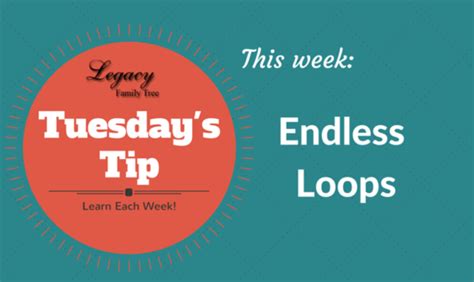
Preventing Endless Looping During Sign-In
To minimize the likelihood of encountering endless looping during sign-in in the future, consider the following tips:
- Keep your browser and extensions up to date
- Regularly clear your browser cache and cookies
- Use a password manager to store and auto-fill your login credentials securely
- Enable two-factor authentication (2FA) for added security
- Avoid using public or unsecured Wi-Fi networks when signing in to sensitive accounts

Frequently Asked Questions (FAQ)
1. What should I do if clearing my browser cache and cookies doesn’t resolve the endless looping issue?
If clearing your browser cache and cookies does not resolve the issue, try the other solutions mentioned in the article, such as disabling browser extensions, adjusting browser settings, or checking for server-side issues.
2. Can using a different browser help resolve endless looping during sign-in?
Yes, switching to a different browser can sometimes resolve the issue, especially if the problem is related to browser-specific settings or extensions.
3. Is it safe to lower my browser’s security settings to resolve the endless looping issue?
Lowering your browser’s security settings should only be a temporary solution. Once you have successfully signed in, make sure to restore your browser’s security settings to their original levels to maintain your online security.
4. How can I check if the website or application I’m trying to access is experiencing server-side issues?
You can check the service’s official website, social media accounts, or status pages for updates on any known server-side issues or outages.
5. What should I do if none of the solutions in this article resolve the endless looping issue?
If you have tried all the solutions mentioned in this article and are still experiencing endless looping during sign-in, contact the website or application’s customer support for further assistance. They may be able to provide additional guidance or investigate the issue further.
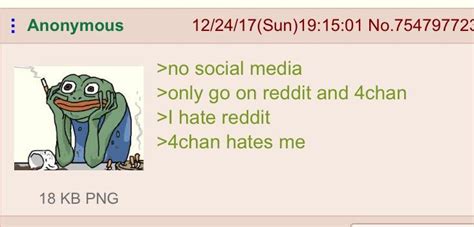
Conclusion
Endless looping during sign-in can be a frustrating experience, but by understanding the potential causes and applying the appropriate solutions, you can successfully regain access to your account. Remember to keep your browser and extensions up to date, regularly clear your cache and cookies, and prioritize online security to minimize the likelihood of encountering this issue in the future. If the problem persists, don’t hesitate to reach out to the service’s customer support for further assistance.
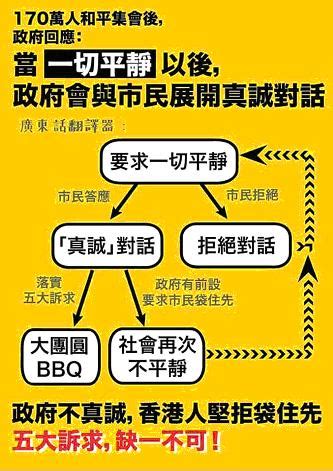
No responses yet