Introduction
An ammeter is an essential tool for measuring electrical current in various applications, from hobby electronics to industrial settings. While commercial ammeters are readily available, building your own Arduino-based ammeter can be a fun and educational project. In this article, we’ll guide you through the process of creating a digital Arduino Ammeter from scratch, providing you with the knowledge and skills to measure current effectively.
What is an Ammeter?
An ammeter is an electrical instrument used to measure the flow of electric current in a circuit. It is designed to be connected in series with the circuit under measurement, allowing the current to pass through the meter. The ammeter displays the current value in amperes (A) or milliamperes (mA), depending on the range and resolution of the meter.
Types of Ammeters
There are two main types of ammeters:
-
Analog Ammeters: These ammeters use a moving coil mechanism to deflect a needle across a calibrated scale, indicating the current value. Analog ammeters are simple and inexpensive but may lack precision and can be difficult to read accurately.
-
Digital Ammeters: These ammeters use electronic circuits to measure current and display the value on a digital display, such as an LCD or LED screen. Digital ammeters offer higher accuracy, better resolution, and easier readability compared to analog ammeters.
Why Build an Arduino Ammeter?
Building an Arduino ammeter offers several advantages:
-
Customization: You can tailor the ammeter to your specific needs, such as measuring range, resolution, and display options.
-
Cost-effective: Building your own ammeter can be more cost-effective than purchasing a commercial one, especially if you already have some of the components on hand.
-
Learning Experience: Creating an Arduino ammeter is an excellent way to learn about electrical measurements, Arduino programming, and circuit design.

Components Required
To build your Arduino ammeter, you’ll need the following components:
| Component | Quantity |
|---|---|
| Arduino board (e.g., Arduino Uno) | 1 |
| ACS712 current sensor module | 1 |
| LCD display (e.g., 16×2) | 1 |
| Potentiometer (10k ohm) | 1 |
| Breadboard | 1 |
| Jumper wires | As needed |
Step-by-Step Guide
Step 1: Connect the ACS712 Current Sensor
- Connect the VCC pin of the ACS712 module to the 5V pin on the Arduino board.
- Connect the GND pin of the ACS712 module to the GND pin on the Arduino board.
- Connect the OUT pin of the ACS712 module to an analog input pin on the Arduino board (e.g., A0).
Step 2: Connect the LCD Display
- Connect the VSS pin of the LCD to the GND pin on the Arduino board.
- Connect the VDD pin of the LCD to the 5V pin on the Arduino board.
- Connect the VO pin of the LCD to the wiper (middle pin) of the potentiometer.
- Connect one outer pin of the potentiometer to the GND pin on the Arduino board and the other outer pin to the 5V pin on the Arduino board.
- Connect the RS, EN, D4, D5, D6, and D7 pins of the LCD to digital pins on the Arduino board (e.g., pins 12, 11, 5, 4, 3, and 2, respectively).
Step 3: Upload the Arduino Code
- Open the Arduino IDE on your computer.
- Copy and paste the following code into a new sketch:
#include <LiquidCrystal.h>
const int sensorPin = A0;
const float sensitivity = 0.185; // Sensitivity of the ACS712 module (for 5A version)
const float vRef = 5.0; // Reference voltage of the Arduino board
LiquidCrystal lcd(12, 11, 5, 4, 3, 2);
void setup() {
lcd.begin(16, 2);
lcd.print("Arduino Ammeter");
}
void loop() {
int sensorValue = analogRead(sensorPin);
float voltage = (sensorValue / 1023.0) * vRef;
float current = (voltage - 2.5) / sensitivity;
lcd.setCursor(0, 1);
lcd.print("Current: ");
lcd.print(current, 2);
lcd.print(" A ");
delay(500);
}
- Customize the code if needed, such as changing the sensitivity value according to your ACS712 module version (e.g., 0.066 for 20A version, 0.185 for 5A version).
- Upload the code to your Arduino board.
Step 4: Test Your Ammeter
- Connect a load (e.g., a small appliance or a light bulb) in series with the ACS712 module.
- Power on the Arduino board and the load.
- Observe the current reading on the LCD display.
Congratulations! You have now built your own digital Arduino ammeter.
Calibration and Accuracy
To ensure accurate current measurements, you may need to calibrate your Arduino ammeter. Calibration involves comparing the readings from your ammeter with those from a known, accurate reference meter. Follow these steps to calibrate your ammeter:
- Connect a variable load (e.g., a potentiometer) in series with your Arduino ammeter and a reference meter.
- Adjust the load to various current levels and record the readings from both meters.
- Calculate the difference between the readings at each current level.
- If the differences are consistent across the range, adjust the sensitivity value in the Arduino code accordingly.
Keep in mind that the accuracy of your Arduino ammeter will depend on factors such as the quality of the components, the resolution of the analog-to-digital converter (ADC) in the Arduino board, and the calibration process.
Safety Considerations
When working with electrical circuits and measurements, always prioritize safety:
- Ensure that the current being measured is within the safe range of your ACS712 module and Arduino board.
- Use appropriate wire gauges and connectors to handle the expected current levels.
- Avoid touching exposed electrical contacts or components while the circuit is powered on.
- Always disconnect power before making any changes to the circuit or connections.
Conclusion
Building your own digital Arduino ammeter is a rewarding and educational project that can help you better understand electrical measurements and circuit design. By following the steps outlined in this article, you can create a functional and customizable ammeter suitable for a variety of applications. Remember to prioritize safety and calibrate your ammeter for accurate readings.
FAQ
-
Can I use a different current sensor module instead of the ACS712?
Yes, you can use other current sensor modules compatible with Arduino, such as the INA219 or the ACS758. However, you’ll need to adjust the code and connections accordingly. -
What is the maximum current I can measure with this Arduino ammeter?
The maximum current depends on the version of the ACS712 module you are using. Common versions include 5A, 20A, and 30A. Choose the appropriate module based on your expected current range. -
Can I power the Arduino board using a battery instead of a USB connection?
Yes, you can power the Arduino board using a battery pack or an external power supply. Ensure that the voltage is within the acceptable range for your Arduino board (typically 7-12V). -
How can I improve the resolution of the current measurements?
To improve the resolution, you can use an Arduino board with a higher-resolution ADC, such as the Arduino Due (12-bit ADC) or an external ADC module like the ADS1115 (16-bit ADC). -
Can I log the current measurements to a computer or an SD card?
Yes, you can modify the Arduino code to send the current measurements to a computer via serial communication or store them on an SD card using an Arduino shield or module. This allows for long-term data logging and analysis.
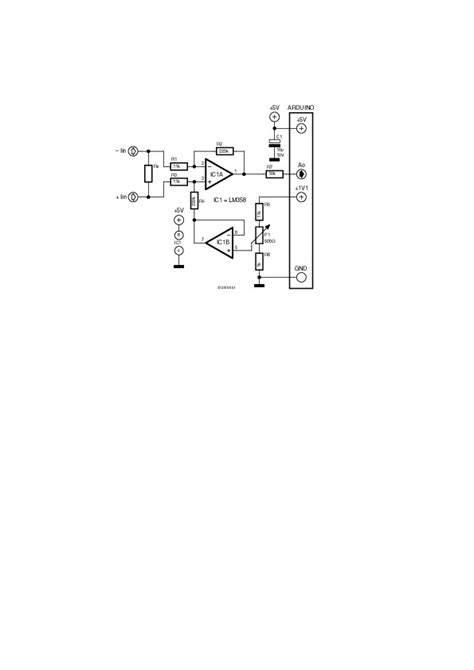
No responses yet