Introduction to PDF conversion for PCB manufacturing
In the world of printed circuit board (PCB) manufacturing, Gerber and NC Drill files are essential formats used to communicate design information to PCB fabricators. These formats provide a standardized way to represent the various layers and drilling data required for PCB production. However, many designers work with PDF files, which are not directly compatible with PCB manufacturing processes. In this article, we will explore the process of converting PDF files to Gerber and NC Drill formats, enabling seamless integration with PCB fabrication workflows.
What are Gerber and NC Drill files?
Gerber files, named after the Gerber Systems Corp., are a set of 2D vector image files that represent the different layers of a PCB Design. Each Gerber file corresponds to a specific layer, such as the copper traces, solder mask, silkscreen, and solder paste. These files use a simple ASCII format to describe the geometric shapes and apertures that make up the PCB artwork.
NC Drill files, on the other hand, contain information about the location, size, and type of holes to be drilled in the PCB. These files are used by computer numerical control (CNC) machines to accurately drill the required holes for component placement and vias.
Why convert PDF to Gerber and NC Drill?
While PDF files are widely used for document exchange and sharing, they are not directly suitable for PCB manufacturing. PDF files are primarily designed for visual representation and do not contain the necessary layer-specific information required for PCB fabrication. Converting PDF files to Gerber and NC Drill formats bridges this gap, allowing designers to share their designs with PCB manufacturers in a compatible and industry-standard format.
Step-by-step guide to converting PDF to Gerber and NC Drill
Step 1: Prepare your PDF file
Before converting your PDF file to Gerber and NC Drill formats, ensure that your PCB design is complete and properly organized in the PDF. Each layer of the PCB should be clearly defined and separated, and the drilling information should be included in the PDF. If your PDF file contains multiple pages or non-PCB related content, consider extracting only the relevant pages for conversion.
Step 2: Choose a PDF to Gerber conversion software
There are several software options available for converting PDF files to Gerber and NC Drill formats. Some popular choices include:
- Altium Designer
- Cadence OrCAD
- KiCad
- CAM350
- GerbView (free)
These software tools offer different features and capabilities, so choose one that best suits your needs and budget.
Step 3: Import the PDF file
Open your chosen PDF to Gerber conversion software and import the PDF file containing your PCB design. Most software tools provide an “Import” or “Open” option to load the PDF file into the program.
Step 4: Define layer settings
Once the PDF file is imported, you need to define the layer settings for the conversion process. This step involves assigning each layer in the PDF to a corresponding Gerber file layer. Common Gerber file layers include:
- Top Copper (GTL)
- Bottom Copper (GBL)
- Top Silkscreen (GTO)
- Bottom Silkscreen (GBO)
- Top Solder Mask (GTS)
- Bottom Solder Mask (GBS)
- Top Paste Mask (GTP)
- Bottom Paste Mask (GBP)
Assign each PDF layer to its respective Gerber file layer based on the design requirements.
Step 5: Configure drill settings
Next, configure the drill settings for the NC Drill file generation. Specify the drill file format (e.g., Excellon), drill unit (metric or imperial), and drill hole sizes. If your PDF file contains drilling information, ensure that it is properly mapped to the NC Drill file.
Step 6: Set output parameters
Before generating the Gerber and NC Drill files, set the output parameters such as file format (e.g., RS-274X), aperture settings, and file naming conventions. These settings ensure that the generated files are compatible with the PCB manufacturer’s requirements.
Step 7: Generate Gerber and NC Drill files
With all the settings configured, initiate the conversion process to generate the Gerber and NC Drill files. The software will process the PDF file and create separate files for each PCB layer and the drilling data. The generated files will typically have extensions like .gbr (Gerber) and .drl or .ncd (NC Drill).
Step 8: Verify and validate the generated files
After the conversion process is complete, it is crucial to verify and validate the generated Gerber and NC Drill files. Use a Gerber viewer software to visually inspect each layer and ensure that the artwork matches the original PDF design. Check for any missing features, incorrect apertures, or alignment issues. Similarly, review the NC Drill file to verify the hole sizes and positions.
Step 9: Package and send files to PCB manufacturer
Once you have verified the Gerber and NC Drill files, package them together in a compressed format (e.g., ZIP) and send them to your chosen PCB manufacturer. Provide any additional instructions or specifications required for the manufacturing process.
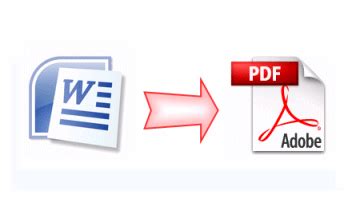
Best practices for converting PDF to Gerber and NC Drill
To ensure a smooth and accurate conversion process, follow these best practices:
-
Use vector PDF files: Whenever possible, use vector PDF files for the conversion process. Vector files maintain the original resolution and provide better accuracy compared to raster images.
-
Ensure layer separation: Make sure that each layer of the PCB design is clearly separated and identifiable in the PDF file. This separation helps in accurately mapping the layers to their corresponding Gerber files.
-
Include necessary drilling information: If your PCB design requires drilling, include the drilling information in the PDF file. This information should specify the hole sizes, locations, and types (e.g., through holes, blind vias).
-
Communicate with the PCB manufacturer: Before converting and sending the files, communicate with your PCB manufacturer to understand their specific requirements and guidelines. They may have preferred file formats, naming conventions, or additional specifications that need to be followed.
-
Verify and validate: Always take the time to thoroughly verify and validate the generated Gerber and NC Drill files. Catching any errors or discrepancies early in the process can save time and avoid costly manufacturing mistakes.

Common challenges and solutions
Converting PDF to Gerber and NC Drill formats can present some challenges. Here are a few common issues and their solutions:
-
Incorrect layer mapping: If the layers in the PDF file are not properly mapped to their corresponding Gerber files, the resulting PCB may have missing or misplaced features. Double-check the layer assignments and consult with the PCB manufacturer if unsure.
-
Incompatible file formats: Some PCB manufacturers may require specific file formats or versions of Gerber and NC Drill files. Ensure that you generate the files in the required formats and communicate any specific requirements with the manufacturer.
-
Missing or incorrect drill information: If the drilling information is missing or incorrectly specified in the PDF file, the resulting NC Drill file may be inaccurate. Verify that the drilling data is included and correctly mapped during the conversion process.
-
Resolution and scaling issues: PDF files may contain elements with different resolutions or scaling factors, leading to inaccuracies in the converted files. Ensure that the PDF file is created with consistent resolution and scaling, and double-check the dimensions in the generated Gerber and NC Drill files.
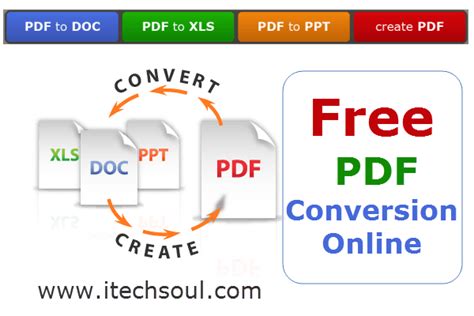
Conclusion
Converting PDF to Gerber and NC Drill formats is a crucial step in the PCB manufacturing process. By following the step-by-step guide and best practices outlined in this article, you can ensure a smooth and accurate conversion process. Remember to choose the right software tools, properly map the layers and drilling information, and verify the generated files before sending them to the PCB manufacturer. With careful attention to detail and communication with the manufacturer, you can successfully translate your PDF designs into production-ready Gerber and NC Drill files.
FAQs
- Can I convert any PDF file to Gerber and NC Drill formats?
-
While it is possible to convert most PDF files containing PCB designs to Gerber and NC Drill formats, it is recommended to use vector PDF files created specifically for PCB manufacturing. The PDF file should have clearly defined layers and drilling information for accurate conversion.
-
What if I don’t have access to specialized PDF to Gerber conversion software?
-
If you don’t have access to dedicated PDF to Gerber conversion software, you can explore free alternatives like GerbView or online conversion services. However, be cautious when using online services and ensure the security and confidentiality of your design files.
-
How do I choose the right Gerber and NC Drill file formats?
-
The choice of Gerber and NC Drill file formats depends on the requirements of your PCB manufacturer. Most manufacturers accept the RS-274X Gerber format and Excellon NC Drill format. It’s always best to communicate with your manufacturer and follow their guidelines.
-
What should I do if the generated Gerber and NC Drill files have errors?
-
If you encounter errors in the generated files, first double-check the layer mapping and drill settings in your conversion software. If the issue persists, consult with your PCB manufacturer or seek support from the software provider. They can guide you in resolving any specific issues.
-
Can I convert Gerber and NC Drill files back to PDF?
- Converting Gerber and NC Drill files back to PDF is possible using specialized software tools. However, the resulting PDF file may not be an exact replica of the original design and may lack certain features or annotations. It’s generally recommended to keep the original PDF file and the converted Gerber and NC Drill files separately for reference and manufacturing purposes.
| Software Tool | Supported Input Formats | Supported Output Formats | Free/Paid |
|---|---|---|---|
| Altium Designer | PDF, DXF, DWG | Gerber, NC Drill | Paid |
| Cadence OrCAD | PDF, DXF | Gerber, NC Drill | Paid |
| KiCad | PDF, DXF, SVG | Gerber, NC Drill | Free |
| CAM350 | PDF, DXF, DWG | Gerber, NC Drill | Paid |
| GerbView | PDF, DXF | Gerber, NC Drill | Free |
By following the guidelines and best practices outlined in this article, you can successfully convert your PDF PCB designs to Gerber and NC Drill formats, ensuring compatibility with PCB manufacturing processes. Remember to choose the right tools, maintain clear communication with your manufacturer, and validate the generated files for accuracy. With these steps, you can bridge the gap between your PDF designs and the production-ready files needed for PCB fabrication.
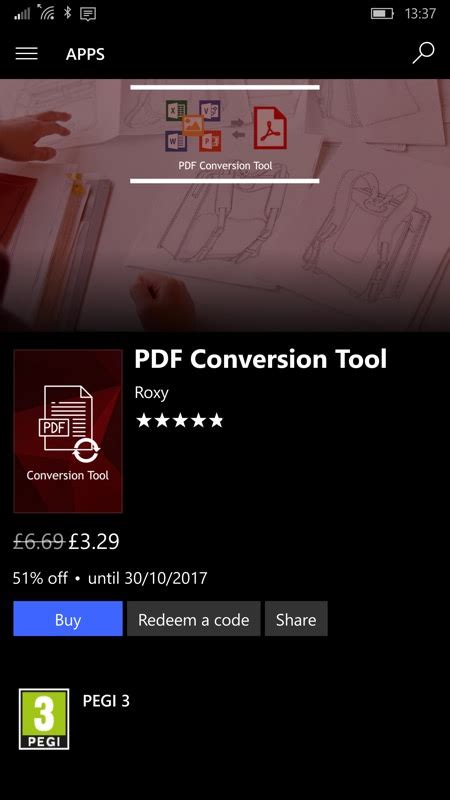
No responses yet