Introduction to the Beaglebone Black
The Beaglebone Black is a low-cost, community-supported development platform for developers and hobbyists. This credit-card-sized Linux computer is equipped with an AM335x 1GHz ARM® Cortex-A8 processor, 512MB DDR3 RAM, 4GB 8-bit eMMC on-board flash storage, and a 3D graphics accelerator. The board offers support for a wide range of I/O and connectivity options, including:
- USB client for power & communications
- USB host
- Ethernet
- HDMI
- 2x 46 pin headers
The Beaglebone Black’s pin headers, commonly referred to as the Beaglebone Black Pinout, provide access to the board’s I/O, allowing users to connect various sensors, actuators, and other peripherals. Understanding the pinout is crucial for developing applications and projects using the Beaglebone Black.
Beaglebone Black Pinout Overview
The Beaglebone Black features two 46-pin headers, P8 and P9, which provide access to the board’s I/O. These headers include GPIO (General Purpose Input/Output) pins, PWM (Pulse Width Modulation) pins, analog input pins, UART (Universal Asynchronous Receiver/Transmitter) pins, I2C (Inter-Integrated Circuit) pins, and SPI (Serial Peripheral Interface) pins.
P8 Header
The P8 header consists of 46 pins, offering a mix of GPIO, PWM, analog input, and other specialized functions. Some key features of the P8 header include:
- GPIO pins: P8_7 to P8_26
- PWM pins: P8_13, P8_19
- Analog input pins: P8_3 to P8_6, P8_35 to P8_40
- UART pins: P8_37 to P8_38
P9 Header
The P9 header also consists of 46 pins, providing access to GPIO, PWM, I2C, SPI, and other functions. Notable features of the P9 header include:
- GPIO pins: P9_11 to P9_30
- PWM pins: P9_14, P9_16, P9_21 to P9_22, P9_42
- I2C pins: P9_17 to P9_20
- SPI pins: P9_17 to P9_18 (SCLK), P9_21 (MOSI), P9_22 (MISO), P9_17 to P9_24 (CS)
Beaglebone Black Pin Configuration
To configure and use the pins on the Beaglebone Black, it is essential to understand the pin numbering scheme and the various modes available for each pin.
GPIO Numbering
The Beaglebone Black uses two different numbering schemes for GPIO pins:
- Pin Header Numbering: This scheme refers to the physical pin numbers on the P8 and P9 headers (e.g., P8_7, P9_11).
- GPIO Numbering: This scheme refers to the GPIO number associated with each pin (e.g., GPIO66, GPIO30).
To use a specific GPIO pin in your application, you will need to know both the pin header number and the corresponding GPIO number. You can refer to the official Beaglebone Black documentation or pinout diagrams to find the GPIO number for each pin.
Pin Modes
Each pin on the Beaglebone Black can be configured to operate in various modes, depending on the desired functionality. The most common pin modes include:
- GPIO: General Purpose Input/Output mode allows you to use the pin as a digital input or output.
- PWM: Pulse Width Modulation mode enables you to generate analog-like signals using digital means.
- Analog Input: This mode allows you to read analog voltages on specific pins.
- UART, I2C, SPI: These modes enable serial communication protocols for connecting various peripherals and devices.
To configure a pin’s mode, you can use the Beaglebone Black’s device tree overlays or modify the pin configuration in your application code.

Beaglebone Black Pinout Specification
The following tables provide a detailed specification of the Beaglebone Black’s P8 and P9 headers, including pin numbers, GPIO numbers, and available modes.
P8 Header Pinout
| Pin | GPIO | Mode 0 | Mode 1 | Mode 2 | Mode 3 | Mode 4 | Mode 5 | Mode 6 | Mode 7 |
|---|---|---|---|---|---|---|---|---|---|
| P8_1 | – | GND | GND | GND | GND | GND | GND | GND | GND |
| P8_2 | – | GND | GND | GND | GND | GND | GND | GND | GND |
| P8_3 | 38 | GPIO1_6 | TIMER4 | – | – | – | PRU0_R31_6 | – | PRU0_R30_2 |
| P8_4 | 39 | GPIO1_7 | TIMER7 | – | – | – | PRU0_R31_7 | – | PRU0_R30_3 |
| P8_5 | 34 | GPIO1_2 | TIMER5 | – | – | – | PRU1_R31_2 | – | PRU1_R30_6 |
| P8_6 | 35 | GPIO1_3 | TIMER6 | – | – | – | PRU1_R31_3 | – | PRU1_R30_7 |
| P8_7 | 66 | GPIO2_2 | TIMER1 | – | – | – | PRU0_R30_2 | – | PRU0_R31_6 |
| P8_8 | 67 | GPIO2_3 | TIMER2 | – | – | – | PRU0_R30_3 | – | PRU0_R31_7 |
| … | … | … | … | … | … | … | … | … | … |
Note: The table above is a truncated version of the complete P8 header pinout. Please refer to the official Beaglebone Black documentation for the full pinout table.
P9 Header Pinout
| Pin | GPIO | Mode 0 | Mode 1 | Mode 2 | Mode 3 | Mode 4 | Mode 5 | Mode 6 | Mode 7 |
|---|---|---|---|---|---|---|---|---|---|
| P9_1 | – | GND | GND | GND | GND | GND | GND | GND | GND |
| P9_2 | – | GND | GND | GND | GND | GND | GND | GND | GND |
| P9_3 | – | DC_3.3V | DC_3.3V | DC_3.3V | DC_3.3V | DC_3.3V | DC_3.3V | DC_3.3V | DC_3.3V |
| P9_4 | – | DC_3.3V | DC_3.3V | DC_3.3V | DC_3.3V | DC_3.3V | DC_3.3V | DC_3.3V | DC_3.3V |
| P9_5 | – | VDD_5V | VDD_5V | VDD_5V | VDD_5V | VDD_5V | VDD_5V | VDD_5V | VDD_5V |
| P9_6 | – | VDD_5V | VDD_5V | VDD_5V | VDD_5V | VDD_5V | VDD_5V | VDD_5V | VDD_5V |
| P9_7 | – | SYS_5V | SYS_5V | SYS_5V | SYS_5V | SYS_5V | SYS_5V | SYS_5V | SYS_5V |
| P9_8 | – | SYS_5V | SYS_5V | SYS_5V | SYS_5V | SYS_5V | SYS_5V | SYS_5V | SYS_5V |
| … | … | … | … | … | … | … | … | … | … |
Note: The table above is a truncated version of the complete P9 header pinout. Please refer to the official Beaglebone Black documentation for the full pinout table.
Applications of the Beaglebone Black Pinout
The Beaglebone Black’s extensive pinout enables developers and hobbyists to create a wide range of applications and projects. Some popular applications include:
-
Home Automation: Use the Beaglebone Black to control smart home devices, such as lights, thermostats, and security systems, using the GPIO and PWM pins.
-
Robotics: Leverage the Beaglebone Black’s processing power and I/O capabilities to build and control robots, using sensors and actuators connected to the pin headers.
-
Industrial Control: Deploy the Beaglebone Black in industrial settings to monitor and control equipment, collect sensor data, and communicate with other devices using protocols like I2C and SPI.
-
Internet of Things (IoT): Use the Beaglebone Black as an IoT gateway or edge device, connecting various sensors and actuators to the internet for remote monitoring and control.
-
Audio and Video Processing: Take advantage of the Beaglebone Black’s multimedia capabilities to create audio and video processing applications, such as digital signage or media servers.
Getting Started with the Beaglebone Black Pinout
To start using the Beaglebone Black’s pinout in your projects, follow these steps:
-
Set up your Beaglebone Black by connecting it to power, a display, and peripherals as needed.
-
Install the latest version of the Beaglebone Black’s operating system, such as Debian or Ubuntu, following the official documentation.
-
Familiarize yourself with the pinout diagrams and tables to identify the pins you need for your project.
-
Configure the pin modes using device tree overlays or by modifying your application code.
-
Connect your sensors, actuators, or other devices to the appropriate pins on the P8 or P9 headers.
-
Develop your application code using programming languages like Python, C++, or JavaScript, utilizing libraries and frameworks that support Beaglebone Black development.
-
Test and debug your application, ensuring that the pinout is configured correctly and your devices are communicating with the Beaglebone Black as expected.
FAQ
What is the difference between the Beaglebone Black and the Raspberry Pi?
While both the Beaglebone Black and the Raspberry Pi are single-board computers, they have some key differences:
- The Beaglebone Black generally offers more I/O pins and better real-time performance, making it suitable for industrial and robotics applications.
- The Raspberry Pi has a larger user community and more extensive software support, making it a popular choice for hobbyists and educators.
Can I use the Beaglebone Black for real-time applications?
Yes, the Beaglebone Black is capable of real-time performance, thanks to its Programmable Real-time Units (PRUs) and the ability to run real-time operating systems like RTLinux or Xenomai.
How do I control the Beaglebone Black’s GPIO pins using Python?
To control the Beaglebone Black’s GPIO pins using Python, you can use the Adafruit BeagleBone IO Python library (BBIO). This library provides a simple interface for configuring pin modes and reading or writing to the pins.
Example:
import Adafruit_BBIO.GPIO as GPIO
GPIO.setup("P8_7", GPIO.OUT)
GPIO.output("P8_7", GPIO.HIGH)
Can I use the Beaglebone Black’s pinout to interface with I2C devices?
Yes, the Beaglebone Black’s P9 header includes dedicated I2C pins (P9_17 to P9_20) that can be used to communicate with I2C devices such as sensors, displays, and memory devices.
What is the maximum current that can be drawn from the Beaglebone Black’s pins?
The maximum current that can be drawn from the Beaglebone Black’s pins depends on the specific pin and the voltage level. In general, most pins can safely source or sink up to 4-6mA, while some pins can handle up to 24mA. It is essential to consult the official documentation and ensure that you do not exceed the maximum current rating for each pin to avoid damaging the board.
Conclusion
The Beaglebone Black’s extensive pinout provides developers and hobbyists with a versatile platform for creating a wide range of applications, from home automation and robotics to industrial control and IoT. By understanding the pin configuration, specifications, and available modes, you can effectively leverage the Beaglebone Black’s capabilities in your projects.
When working with the Beaglebone Black’s pinout, always consult the official documentation, use appropriate libraries and frameworks, and ensure that you follow best practices for wiring and current management. With its powerful processor, ample I/O, and community support, the Beaglebone Black is an excellent choice for bringing your ideas to life.
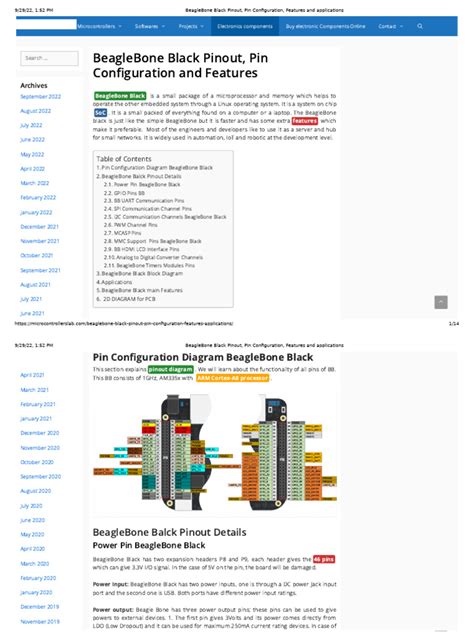
No responses yet