Introduction to Altium Concord Pro and LDAP Integration
Altium Concord Pro is a powerful electronic design automation (EDA) tool that enables collaborative PCB design and data management. It provides a centralized platform for managing design data, version control, and streamlining the design process. One of the key features of Altium Concord Pro is its ability to integrate with LDAP (Lightweight Directory Access Protocol) for user authentication and synchronization.
LDAP is a standard protocol used for accessing and maintaining distributed directory information services. It allows organizations to centralize user management and authentication across various applications and systems. By integrating Altium Concord Pro with LDAP, organizations can ensure consistent user access and permissions across their design teams.
Benefits of Integrating Altium Concord Pro with LDAP
Integrating Altium Concord Pro with LDAP offers several benefits:
-
Centralized User Management: LDAP integration allows organizations to manage user accounts and permissions from a central directory. This eliminates the need to create and maintain separate user accounts within Altium Concord Pro.
-
Single Sign-On (SSO): With LDAP integration, users can log in to Altium Concord Pro using their existing corporate credentials. This provides a seamless and convenient authentication experience.
-
Consistent User Permissions: LDAP integration ensures that user permissions and access rights are consistently applied across the organization. Users will have the same level of access in Altium Concord Pro as they do in other LDAP-integrated systems.
-
Improved Security: LDAP integration enhances security by leveraging the organization’s existing security policies and infrastructure. It reduces the risk of unauthorized access and ensures that user access is properly managed.
Configuring LDAP Integration in Altium Concord Pro
To integrate Altium Concord Pro with LDAP, you need to configure the LDAP settings within the Altium Concord Pro server. Here are the steps to set up LDAP integration:
Step 1: Enable LDAP Integration
- Log in to the Altium Concord Pro server as an administrator.
- Navigate to the “Administration” section and select “LDAP Settings.”
- Enable the LDAP integration by toggling the switch to the “On” position.
Step 2: Configure LDAP Server Settings
- Specify the LDAP server URL, including the protocol (LDAP or LDAPS), hostname, and port number. For example:
ldap://ldap.example.com:389orldaps://ldap.example.com:636. - If your LDAP server requires authentication, provide the LDAP bind DN and password. The bind DN is the distinguished name of the user account used to authenticate and perform LDAP operations.
Step 3: Configure User and Group Mappings
- Specify the LDAP base DN, which is the starting point in the directory tree where Altium Concord Pro will search for users and groups.
- Define the LDAP user search filter, which is used to locate user accounts in the LDAP directory. For example:
(objectClass=user). - Map the LDAP user attributes to the corresponding fields in Altium Concord Pro. Common attributes include
sAMAccountNamefor username,givenNamefor first name, andsnfor last name. - Define the LDAP group search filter to locate groups in the LDAP directory. For example:
(objectClass=group). - Map the LDAP group attributes to the corresponding fields in Altium Concord Pro, such as
cnfor group name.
Step 4: Test and Save LDAP Configuration
- Click the “Test LDAP Connection” button to verify that Altium Concord Pro can successfully connect to the LDAP server and retrieve user and group information.
- If the test is successful, click “Save” to apply the LDAP configuration.
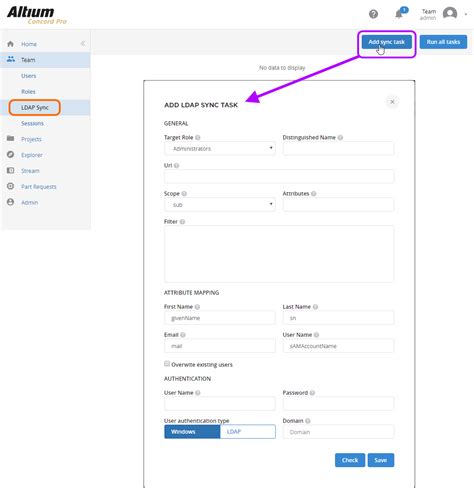
Synchronizing Users and Groups with LDAP
Once LDAP integration is configured, Altium Concord Pro can synchronize users and groups from the LDAP directory. The synchronization process retrieves user and group information from LDAP and creates corresponding accounts in Altium Concord Pro.
Manual User and Group Synchronization
To manually synchronize users and groups:
- Navigate to the “Administration” section in Altium Concord Pro.
- Select “Users” or “Groups” depending on what you want to synchronize.
- Click the “Synchronize” button to initiate the synchronization process.
- Altium Concord Pro will retrieve the user or group information from the LDAP directory and create corresponding accounts.
Automatic User and Group Synchronization
Altium Concord Pro also supports automatic synchronization of users and groups. You can configure the synchronization schedule to keep the user and group information up to date.
- Navigate to the “Administration” section in Altium Concord Pro.
- Select “LDAP Settings” and scroll down to the “Synchronization” section.
- Enable automatic synchronization by toggling the switch to the “On” position.
- Specify the synchronization interval, such as daily or weekly, and the desired synchronization time.
- Save the synchronization settings.
Altium Concord Pro will now automatically synchronize users and groups based on the defined schedule.

Managing User Permissions and Access Control
After synchronizing users and groups from LDAP, you can manage their permissions and access control within Altium Concord Pro. This allows you to define what actions users can perform and which design data they can access.
Assigning User Roles
Altium Concord Pro uses a role-based access control (RBAC) system to manage user permissions. You can assign roles to users to determine their level of access and capabilities within the system.
- Navigate to the “Administration” section in Altium Concord Pro.
- Select “Roles” to view and manage the available roles.
- Create new roles or modify existing roles based on your organization’s requirements.
- Assign roles to users by editing their user profile or using group-based role assignment.
Managing Access to Design Data
Altium Concord Pro allows you to control access to design data at various levels, such as projects, folders, and individual files.
- Navigate to the “Administration” section in Altium Concord Pro.
- Select “Projects” or “Folders” to manage access control.
- Define the access permissions for each project or folder, specifying which users or groups have read, write, or administrative access.
- You can also set default access permissions for new projects and folders.
By configuring access control, you ensure that users can only access and modify the design data relevant to their responsibilities.
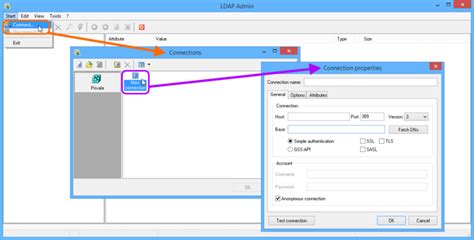
Best Practices for Altium Concord Pro LDAP Integration
To ensure a smooth and secure integration between Altium Concord Pro and LDAP, consider the following best practices:
-
Use Secure LDAP (LDAPS): If possible, use LDAPS (LDAP over SSL/TLS) to encrypt the communication between Altium Concord Pro and the LDAP server. This helps protect sensitive information, such as user credentials, from being intercepted.
-
Limit LDAP User Permissions: When configuring the LDAP bind account, grant only the necessary permissions required for user and group synchronization. Avoid using an account with excessive privileges to minimize security risks.
-
Regularly Review and Update LDAP Configuration: Periodically review and update the LDAP configuration in Altium Concord Pro to ensure it aligns with your organization’s LDAP structure and security policies. This includes updating user and group mappings, search filters, and synchronization settings.
-
Monitor LDAP Synchronization Logs: Regularly monitor the LDAP synchronization logs in Altium Concord Pro to identify any issues or errors during the synchronization process. Investigate and resolve any problems promptly to maintain data integrity and user access.
-
Implement Strong Password Policies: Enforce strong password policies for LDAP user accounts to enhance security. This includes requiring minimum password lengths, complexity, and regular password expiration.
-
Educate Users about LDAP Integration: Provide training and documentation to users about the LDAP integration in Altium Concord Pro. Explain how their corporate credentials are used for authentication and the importance of following security best practices.
By following these best practices, you can ensure a secure and efficient integration between Altium Concord Pro and LDAP, enabling seamless user management and authentication.
Troubleshooting Common LDAP Integration Issues
While integrating Altium Concord Pro with LDAP is generally straightforward, you may encounter some common issues. Here are a few troubleshooting tips:
-
LDAP Connection Errors: If Altium Concord Pro fails to connect to the LDAP server, double-check the LDAP server URL, port number, and any firewall or network connectivity issues. Ensure that the LDAP server is reachable from the Altium Concord Pro server.
-
User Synchronization Issues: If users are not being synchronized correctly, verify the LDAP user search filter and attribute mappings. Ensure that the LDAP base DN is correct and that the user accounts exist in the specified directory tree.
-
Group Synchronization Issues: Similar to user synchronization, check the LDAP group search filter and attribute mappings if groups are not being synchronized correctly. Verify that the group objects exist in the LDAP directory and that the group membership attribute is correctly configured.
-
Authentication Failures: If users are unable to log in to Altium Concord Pro using their LDAP credentials, ensure that the LDAP authentication settings are correct. Verify the LDAP bind DN and password, and check if the user account has the necessary permissions to authenticate.
-
Performance Issues: If the LDAP synchronization process is taking a long time or impacting system performance, consider optimizing the LDAP search filters and limiting the scope of the synchronization. You can also adjust the synchronization schedule to run during off-peak hours.
If you encounter persistent issues or need further assistance, consult the Altium Concord Pro documentation or reach out to Altium support for guidance.
Frequently Asked Questions (FAQ)
-
Can I use Altium Concord Pro without LDAP integration?
Yes, Altium Concord Pro can be used independently without LDAP integration. You can create and manage user accounts directly within Altium Concord Pro. However, LDAP integration provides centralized user management and authentication benefits. -
Is LDAP integration secure?
LDAP integration itself is secure, but it’s important to follow security best practices. Use LDAPS (LDAP over SSL/TLS) to encrypt the communication between Altium Concord Pro and the LDAP server. Additionally, ensure that the LDAP bind account has limited permissions and that strong password policies are enforced. -
Can I synchronize users from multiple LDAP directories?
Altium Concord Pro supports synchronization with a single LDAP directory. If you have multiple LDAP directories, you may need to consolidate them or use a federated authentication system that can aggregate user information from multiple sources. -
How frequently should I synchronize users and groups from LDAP?
The synchronization frequency depends on how often user and group information changes in your LDAP directory. If changes are frequent, you may want to schedule daily synchronization. If changes are less frequent, weekly or monthly synchronization may suffice. You can also manually trigger synchronization when needed. -
What happens if an LDAP user is deleted or disabled?
When an LDAP user is deleted or disabled in the LDAP directory, Altium Concord Pro will handle the user based on the configured synchronization settings. By default, Altium Concord Pro will disable the corresponding user account during the next synchronization cycle. You can also configure Altium Concord Pro to delete the user account entirely if desired.
Conclusion
Integrating Altium Concord Pro with LDAP provides a seamless and efficient way to manage user authentication and synchronization. By leveraging your organization’s existing LDAP infrastructure, you can centralize user management, enforce consistent access controls, and streamline the user experience.
To successfully integrate Altium Concord Pro with LDAP, follow the configuration steps outlined in this article, including enabling LDAP integration, configuring server settings, mapping user and group attributes, and setting up synchronization. Additionally, adhere to best practices such as using secure LDAP, limiting LDAP user permissions, regularly reviewing the configuration, monitoring synchronization logs, and educating users about LDAP integration.
By implementing Altium Concord Pro LDAP integration, you can enhance the security, efficiency, and collaboration within your PCB design team. Centralized user management and authentication ensure that the right people have access to the right design data, fostering a productive and secure design environment.
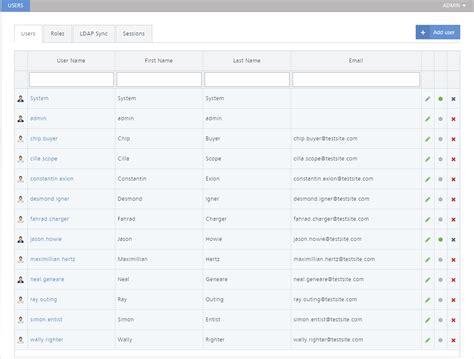
No responses yet