What is Altium Designer?
Altium Designer is an electronic design automation (EDA) software package developed by Altium Limited. It is used primarily for the design of printed circuit boards (PCBs) and is considered one of the industry-leading tools in the field. Altium Designer offers a complete set of features for schematic capture, PCB layout, routing, and manufacturing output generation.
System Requirements for Altium Designer
Before diving into the Altium Designer Tutorial, make sure your system meets the following minimum requirements:
| Component | Minimum Requirement |
|---|---|
| Operating System | Windows 10 (64-bit) |
| Processor | Intel Core i5 or equivalent |
| RAM | 16 GB |
| Hard Drive | 5 GB of free space |
| Display | 1280 x 1024 resolution |
| Graphics Card | DirectX 11 compatible with 1 GB RAM |
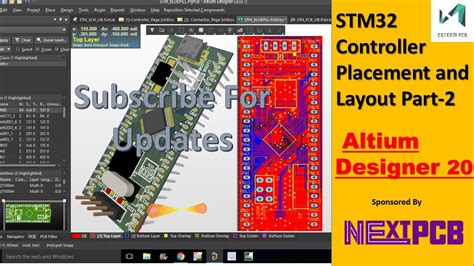
Installing Altium Designer
- Download the Altium Designer installer from the official Altium website.
- Run the installer and follow the on-screen instructions.
- Enter your license information when prompted.
- Choose the installation location and components you want to install.
- Wait for the installation process to complete.

Creating a New Project
- Launch Altium Designer.
- Click on “File” > “New” > “Project” to create a new project.
- Choose a project template (e.g., “PCB Project”) and click “OK.”
- Name your project and select a location to save it.
- Click “Save” to create the project.
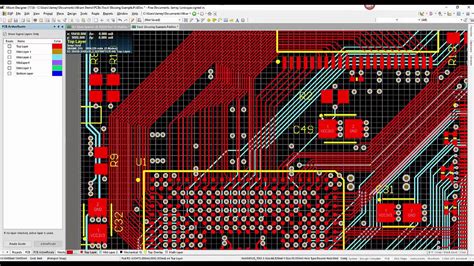
Designing the Schematic
- In the Projects panel, right-click on your project and select “Add New to Project” > “Schematic.”
- Name your schematic and click “OK.”
- The schematic editor will open. Use the components panel to place components on the schematic.
- Connect the components using wires or net labels.
- Add power and ground symbols as needed.
- Use the “Annotate” tool to assign unique designators to the components.
- Run the “Electrical Rule Check” (ERC) to identify any errors in the schematic.
Creating the PCB Layout
- With the schematic open, click on “Design” > “Update PCB Document” to transfer the schematic information to the PCB layout.
- In the Projects panel, double-click on the PCB File to open the PCB editor.
- Use the “Place” menu to place components on the board.
- Arrange the components to minimize the board size and optimize signal routing.
- Define the board shape using the “Board Planning Mode.”
- Add mounting holes and other mechanical features as needed.
Routing the PCB
- Define the layer stack-up and design rules for your PCB.
- Use the “Route” menu to manually route the traces between components.
- Alternatively, use the “Auto Route” feature to automatically route the traces.
- Adjust the trace widths and clearances as needed to meet your design requirements.
- Add copper pours for power and ground planes.
- Run the “Design Rule Check” (DRC) to identify any violations of your design rules.
Generating Manufacturing Outputs
- Once your PCB design is complete, click on “File” > “Fabrication Outputs” > “Gerber Files.”
- Select the layers to include in the Gerber files and click “OK.”
- Choose a location to save the Gerber files.
- Click on “File” > “Assembly Outputs” > “Bill of Materials” to generate a BOM file.
- Click on “File” > “Assembly Outputs” > “Pick and Place” to generate a pick and place file.
Frequently Asked Questions (FAQ)
1. What is the difference between Altium Designer and other PCB design software?
Altium Designer offers a comprehensive set of tools for PCB design, including advanced features like 3D modeling, signal integrity analysis, and Multi-Board Design. It also integrates with mechanical CAD software for better collaboration between electrical and mechanical design teams.
2. Can I import designs from other software into Altium Designer?
Yes, Altium Designer supports importing designs from various file formats, including Eagle, OrCAD, and PADS. You can use the “Import Wizard” to bring your existing designs into Altium Designer.
3. How can I learn more about using Altium Designer?
Altium offers a wide range of learning resources, including online documentation, video tutorials, and training courses. The Altium Designer forum is also a great place to ask questions and learn from experienced users.
4. What is the cost of Altium Designer?
Altium Designer is available in different license options, including perpetual and subscription-based licenses. The cost varies depending on the license type and the number of users. Contact Altium sales for specific pricing information.
5. Can I use Altium Designer for free?
Altium offers a free trial version of Altium Designer that allows you to explore the software’s features for a limited time. However, for full access and continued use, you will need to purchase a license.
Conclusion
This Altium Designer tutorial has provided you with a step-by-step guide to creating PCBs using this powerful software. By following these instructions and exploring the various features and tools available in Altium Designer, you’ll be well on your way to designing professional-quality PCBs. Remember to refer to the official Altium documentation and resources for more in-depth information and advanced techniques.
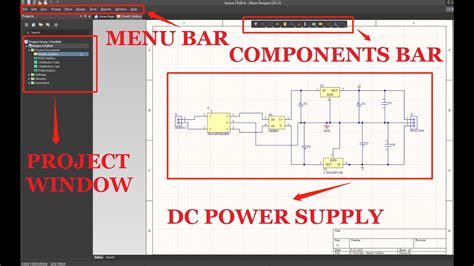
No responses yet