What is Mixed-Signal Simulation?
Mixed-signal simulation is a technique used to simulate electronic circuits that contain both analog and digital components. It allows designers to analyze the behavior of the entire system, including the interactions between the analog and digital domains. Mixed-signal simulation is particularly useful for designing complex systems such as analog-to-digital converters (ADCs), digital-to-analog converters (DACs), power management circuits, and more.
Advantages of Mixed-Signal Simulation
- Comprehensive analysis: Mixed-signal simulation enables designers to evaluate the performance of the entire system, considering both analog and digital components.
- Early error detection: By simulating the system before fabrication, designers can identify and resolve issues early in the design process, saving time and costs.
- Improved design quality: Mixed-signal simulation helps optimize the design by allowing designers to fine-tune parameters and verify the system’s functionality.
Prerequisites for Using Mixed Simulation in Altium Designer
Before activating the Mixed Simulation tool in Altium Designer, ensure that you have the following prerequisites:
- Altium Designer software: Make sure you have a valid license and the latest version of Altium Designer installed on your computer.
- SPICE models: Obtain the necessary SPICE models for the analog components in your design. These models are typically provided by the component manufacturers or can be found in online libraries.
- Digital simulation models: If your design includes digital components, ensure that you have the appropriate digital simulation models, such as VHDL or Verilog models.
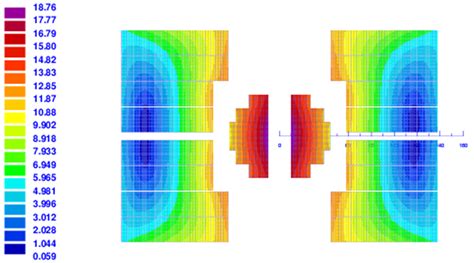
Activating the Mixed Simulation Tool
To activate the Mixed Simulation tool in Altium Designer, follow these steps:
- Open your PCB project in Altium Designer.
- Go to the “Tools” menu and select “Extensions and Updates.”
- In the Extensions and Updates window, click on the “Purchased” tab.
- Locate the “Mixed Simulation” extension in the list and click on the “Activate” button next to it.
- Follow the on-screen instructions to complete the activation process.
Once the Mixed Simulation tool is activated, you will see a new “Mixed Simulation” menu item in the main menu bar of Altium Designer.

Setting Up a Mixed Simulation
To set up a mixed simulation in Altium Designer, follow these steps:
- Create a new schematic document or open an existing one that contains both analog and digital components.
- Place the necessary components and connect them according to your design.
- Assign the appropriate SPICE models to the analog components. This can be done by right-clicking on the component, selecting “Properties,” and specifying the SPICE model file in the “SPICE Model” field.
- For digital components, ensure that the correct simulation models are assigned. This can be done by right-clicking on the component, selecting “Properties,” and specifying the simulation model file in the “Simulation Model” field.
- Define the simulation parameters, such as the analysis type (e.g., transient, AC, DC), simulation time, and output variables. This can be done in the “Mixed Simulation Setup” dialog, which can be accessed from the “Mixed Simulation” menu.
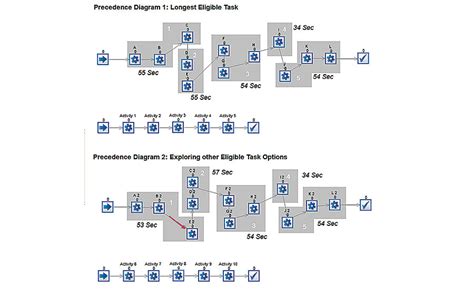
Running a Mixed Simulation
Once you have set up your mixed simulation, you can run it by following these steps:
- Go to the “Mixed Simulation” menu and select “Run Mixed Simulation.”
- In the “Mixed Simulation” dialog, specify the desired simulation options, such as the analysis type, simulation time, and output variables.
- Click on the “Run” button to start the simulation.
- Altium Designer will perform the mixed-signal simulation and display the results in the “Waveform” panel.
Analyzing Simulation Results
After running a mixed simulation, you can analyze the results using the various tools provided by Altium Designer:
- Waveform viewer: The waveform viewer allows you to visualize the simulation results in the form of waveforms. You can zoom in/out, pan, and measure specific points on the waveforms.
- Cursor measurements: Use the cursor measurement tools to measure voltage, current, and time values at specific points on the waveforms.
- Markers: Place markers on the waveforms to highlight important points or events in the simulation.
- Expressions: Create custom expressions to perform mathematical operations on the simulation data and display the results in the waveform viewer.
| Tool | Description |
|---|---|
| Waveform viewer | Visualize simulation results as waveforms |
| Cursor measurements | Measure voltage, current, and time values at specific points on the waveforms |
| Markers | Highlight important points or events in the simulation |
| Expressions | Perform mathematical operations on simulation data and display the results |
Tips for Effective Mixed-Signal Simulation
To make the most out of mixed-signal simulation in Altium Designer, consider the following tips:
- Use accurate SPICE models: Ensure that you have accurate SPICE models for the analog components in your design. Inaccurate models can lead to misleading simulation results.
- Verify digital simulation models: Make sure that the digital simulation models used in your design are correct and up to date.
- Set appropriate simulation parameters: Choose the appropriate simulation parameters, such as the analysis type and simulation time, based on your design requirements.
- Optimize simulation performance: For large and complex designs, consider using simulation performance optimization techniques, such as reducing the number of output variables or using a smaller time step.
- Validate simulation results: Compare the simulation results with the expected behavior of your design. If there are discrepancies, investigate the cause and make necessary adjustments to your design or simulation setup.
Frequently Asked Questions (FAQ)
- What is the difference between analog and digital simulation?
-
Analog simulation deals with continuous signals and is used to analyze the behavior of analog components such as resistors, capacitors, and transistors. Digital simulation, on the other hand, deals with discrete signals and is used to analyze the behavior of digital components such as logic gates and flip-flops.
-
Can I use Mixed Simulation in Altium Designer for any type of design?
-
Mixed Simulation in Altium Designer is suitable for designs that include both analog and digital components. It is particularly useful for systems such as ADCs, DACs, power management circuits, and mixed-signal ICs.
-
Do I need separate licenses for Altium Designer and the Mixed Simulation tool?
-
The Mixed Simulation tool is an extension of Altium Designer and requires a valid Altium Designer license. Once you have a valid license, you can activate the Mixed Simulation tool from within Altium Designer.
-
What if I don’t have the necessary SPICE models for my analog components?
-
If you don’t have the SPICE models for your analog components, you can try to obtain them from the component manufacturers or search for them in online libraries. Alternatively, you can create your own SPICE models based on the component datasheets and characteristics.
-
Can I export the simulation results from Altium Designer?
- Yes, you can export the simulation results from Altium Designer in various formats, such as CSV (comma-separated values) or TXT (text) files. This allows you to further analyze the data using external tools or include them in your design documentation.
Conclusion
The Mixed Simulation tool in Altium Designer is a powerful feature that enables designers to perform mixed-signal simulations, combining both analog and digital components in a single simulation environment. By following the steps outlined in this article, you can activate and use the Mixed Simulation tool effectively to analyze and optimize your electronic designs.
Remember to ensure that you have the necessary prerequisites, such as accurate SPICE models and digital simulation models, before setting up your mixed simulation. By utilizing the various analysis tools provided by Altium Designer, you can gain valuable insights into the behavior of your system and make informed design decisions.
Mixed-signal simulation is an essential technique for designing complex electronic systems, and Altium Designer’s Mixed Simulation tool provides a comprehensive solution for performing these simulations. By leveraging this tool, you can improve the quality of your designs, reduce development time, and minimize the risk of errors in the final product.

No responses yet