What is a Browser-Based Interface?
A browser-based interface, also known as a web-based interface, is a type of user interface that is accessed through a web browser. It allows users to interact with a software application or system using a web browser, such as Google Chrome, Mozilla Firefox, or Apple Safari, without the need to install any additional software on their device.
Browser-based interfaces have become increasingly popular in recent years due to their accessibility, ease of use, and cross-platform compatibility. They are used in a wide range of applications, from simple websites to complex enterprise software systems.
Advantages of Browser-Based Interfaces
There are several advantages to using a browser-based interface:
-
Accessibility: Browser-based interfaces can be accessed from any device with a web browser and an internet connection, making them highly accessible to users.
-
Cross-platform compatibility: Browser-based interfaces are designed to work across multiple platforms, including desktop computers, laptops, tablets, and smartphones, without the need for platform-specific software.
-
Ease of use: Browser-based interfaces are often designed with user experience in mind, making them intuitive and easy to use for both technical and non-technical users.
-
Reduced installation and maintenance: Since browser-based interfaces do not require any additional software to be installed on the user’s device, they are easier to deploy and maintain compared to traditional desktop applications.
-
Centralized updates: Updates to browser-based interfaces can be made on the server-side, ensuring that all users have access to the latest version of the application without the need for manual updates.
Disadvantages of Browser-Based Interfaces
Despite their many advantages, browser-based interfaces also have some limitations:
-
Dependence on internet connectivity: Browser-based interfaces require a stable internet connection to function properly. If the connection is slow or unavailable, the application may not work as intended.
-
Limited access to device resources: Browser-based interfaces have limited access to the user’s device resources, such as local storage, hardware peripherals, and system-level functionality, which can limit the application’s capabilities.
-
Security concerns: Since browser-based interfaces rely on web technologies, they are susceptible to various security threats, such as cross-site scripting (XSS) attacks, cross-site request forgery (CSRF) attacks, and other web-based vulnerabilities.
-
Performance limitations: Browser-based interfaces may have slower performance compared to native desktop applications, especially when dealing with complex computations or large datasets.
Key Components of a Browser-Based Interface
A browser-based interface typically consists of several key components:
1. Front-end Technologies
The front-end of a browser-based interface is built using web technologies such as HTML, CSS, and JavaScript. These technologies are responsible for creating the user interface, handling user interactions, and communicating with the back-end server.
-
HTML (Hypertext Markup Language): HTML is used to structure the content of the web page, defining elements such as headings, paragraphs, images, and links.
-
CSS (Cascading Style Sheets): CSS is used to style the appearance of the HTML elements, controlling aspects such as layout, colors, fonts, and animations.
-
JavaScript: JavaScript is a programming language that enables interactive and dynamic behavior in web pages. It is used to handle user events, manipulate the DOM (Document Object Model), make asynchronous requests to the server, and update the user interface in real-time.
2. Back-end Technologies
The back-end of a browser-based interface is responsible for processing user requests, managing data storage and retrieval, and communicating with the front-end. There are various back-end technologies and frameworks available, such as:
-
Server-side programming languages: Popular server-side programming languages include PHP, Python, Ruby, Java, and C#. These languages are used to build the back-end logic, handle database operations, and generate dynamic content.
-
Web frameworks: Web frameworks provide a structured way to build web applications, offering features such as routing, templating, database integration, and security. Examples of popular web frameworks include Laravel (PHP), Django (Python), Ruby on Rails (Ruby), Spring (Java), and ASP.NET (C#).
-
Databases: Databases are used to store and retrieve data for the application. Common database management systems include MySQL, PostgreSQL, MongoDB, and Oracle.
-
APIs (Application Programming Interfaces): APIs allow different software components to communicate with each other. In a browser-based interface, APIs are often used to enable communication between the front-end and back-end, as well as integration with third-party services.
3. Communication Protocols
Browser-based interfaces rely on communication protocols to enable data exchange between the client (web browser) and the server. The most common protocols used in web applications are:
-
HTTP (Hypertext Transfer Protocol): HTTP is the foundation of data communication on the web. It is a request-response protocol that allows the client to send requests to the server and receive responses in return. HTTP requests can be of different types, such as GET (to retrieve data), POST (to submit data), PUT (to update data), and DELETE (to delete data).
-
HTTPS (HTTP Secure): HTTPS is an extension of HTTP that adds a layer of security by encrypting the communication between the client and the server. It uses SSL/TLS (Secure Sockets Layer/Transport Layer Security) to establish a secure connection, protecting sensitive data from interception and tampering.
-
WebSocket: WebSocket is a communication protocol that enables full-duplex, bi-directional communication between the client and the server over a single TCP (Transmission Control Protocol) connection. It allows real-time data exchange without the need for the client to send requests repeatedly, making it suitable for applications that require instant updates, such as chat applications or live data feeds.
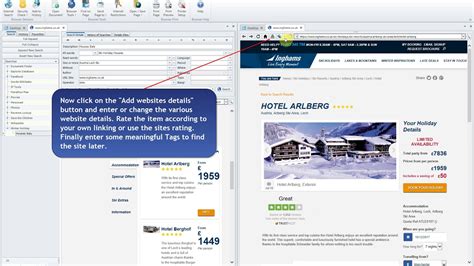
Designing a User-Friendly Browser-Based Interface
Designing a user-friendly browser-based interface involves considering various aspects of user experience (UX) and user interface (UI) design. Here are some key principles and best practices to follow:
1. Clarity and Simplicity
A clear and simple interface is essential for a positive user experience. Users should be able to easily understand the purpose and functionality of the application without excessive cognitive load. To achieve clarity and simplicity:
- Use clear and concise language in labels, instructions, and error messages.
- Minimize visual clutter by removing unnecessary elements and focusing on essential information.
- Group related elements together and use whitespace effectively to create a clean and organized layout.
- Use familiar and consistent design patterns and conventions to reduce the learning curve for users.
2. Responsiveness and Adaptability
With the increasing use of mobile devices, it is crucial to design browser-based interfaces that are responsive and adaptable to different screen sizes and resolutions. Responsive design ensures that the interface remains usable and visually appealing across various devices. To create a responsive interface:
- Use fluid layouts that adjust to the available screen space, such as using percentages or relative units instead of fixed pixel values.
- Employ CSS media queries to apply different styles based on the device’s screen size and orientation.
- Prioritize content and functionality for smaller screens, hiding or collapsing less important elements as needed.
- Test the interface on different devices and screen sizes to ensure a consistent and optimal user experience.
3. Visual Hierarchy and Emphasis
Visual hierarchy and emphasis help guide users’ attention to the most important elements and actions within the interface. By establishing a clear visual hierarchy, users can quickly scan the interface and understand the relationships between different elements. To create effective visual hierarchy and emphasis:
- Use contrasting colors, sizes, and weights to distinguish primary, secondary, and tertiary elements.
- Place important elements and calls-to-action in prominent locations, such as above the fold or in the center of the screen.
- Use whitespace strategically to create visual separation and grouping of related elements.
- Employ visual cues, such as arrows or highlighting, to direct users’ attention to key areas or actions.
4. Efficient Navigation and Interaction
Efficient navigation and interaction are crucial for a smooth and enjoyable user experience. Users should be able to easily navigate through the interface, find the information they need, and perform desired actions with minimal effort. To enhance navigation and interaction:
- Provide clear and consistent navigation menus, breadcrumbs, and links to help users orient themselves within the application.
- Use intuitive and familiar interaction patterns, such as drag-and-drop, click-and-select, or swipe gestures, depending on the target audience and device capabilities.
- Minimize the number of clicks or taps required to complete common tasks or reach important sections of the application.
- Provide helpful feedback and visual cues to indicate the status of user actions, such as loading spinners, success messages, or error alerts.
5. Accessibility and Inclusivity
Designing an accessible and inclusive browser-based interface ensures that the application is usable by a wide range of users, including those with disabilities or different abilities. To improve accessibility and inclusivity:
- Follow web accessibility guidelines, such as the Web Content Accessibility Guidelines (WCAG), to ensure that the interface is perceivable, operable, understandable, and robust for all users.
- Provide alternative text for images and other non-text content to make them accessible to users with visual impairments.
- Ensure that the interface can be navigated using a keyboard alone, without relying solely on mouse or touch interactions.
- Use sufficient color contrast and avoid relying solely on color to convey information or distinguish elements.
- Test the interface with assistive technologies, such as screen readers, to identify and address any accessibility barriers.

Testing and Debugging Browser-Based Interfaces
Testing and debugging are essential steps in the development process of browser-based interfaces. They help ensure that the application functions as intended, provides a smooth user experience, and is free from errors and compatibility issues. Here are some key aspects of testing and debugging browser-based interfaces:
1. Functional Testing
Functional testing focuses on verifying that the application’s features and functionality work as expected. It involves testing various user flows, input validation, error handling, and data processing. To perform functional testing:
- Create test cases that cover different scenarios and edge cases, including positive and negative tests.
- Use manual testing techniques, such as exploratory testing or user acceptance testing, to validate the application’s behavior from a user’s perspective.
- Employ automated testing tools, such as Selenium or Cypress, to write and run automated functional tests, which can help catch regressions and ensure consistent behavior across different test runs.
2. Cross-Browser Testing
Cross-browser testing is crucial to ensure that the browser-based interface works consistently across different web browsers and their versions. Different browsers may have varying levels of support for web technologies, rendering engines, and user agent styles, which can lead to compatibility issues. To perform cross-browser testing:
- Identify the target browsers and their versions based on the application’s requirements and user demographics.
- Test the interface manually on different browsers and devices to identify any visual or functional discrepancies.
- Use cross-browser testing tools, such as BrowserStack or Sauce Labs, to automate testing across a wide range of browsers and platforms.
- Employ feature detection techniques and progressive enhancement approaches to handle browser-specific capabilities gracefully.
3. Performance Testing
Performance testing helps assess how well the browser-based interface performs under different load conditions and network speeds. It involves measuring metrics such as page load time, response time, and resource utilization. To conduct performance testing:
- Use browser developer tools, such as Chrome DevTools or Firefox Developer Tools, to analyze network requests, resource loading, and rendering performance.
- Employ performance testing tools, such as Lighthouse or WebPageTest, to generate performance reports and identify optimization opportunities.
- Simulate different network conditions, such as slow 3G or high latency, to assess the application’s behavior under suboptimal conditions.
- Optimize the application’s performance by minimizing file sizes, leveraging caching techniques, lazy-loading resources, and optimizing critical rendering paths.
4. Debugging Techniques
Debugging is the process of identifying and fixing errors or issues in the application’s code. Effective debugging techniques can help quickly pinpoint and resolve problems. Some common debugging techniques for browser-based interfaces include:
- Using browser developer tools to inspect the DOM, view console logs, and set breakpoints to step through the code execution.
- Employing debugging statements, such as
console.log()ordebugger, to output relevant information or pause the execution at specific points. - Isolating the issue by systematically eliminating potential causes and narrowing down the scope of the problem.
- Reproducing the issue in a controlled environment, such as a local development setup or a dedicated testing environment, to rule out external factors.
- Collaborating with other developers or seeking help from the development community through forums, Stack Overflow, or issue trackers.
5. Continuous Integration and Continuous Deployment (CI/CD)
Implementing a CI/CD pipeline can streamline the testing and deployment process of browser-based interfaces. CI/CD automates the build, testing, and deployment steps, ensuring that changes are thoroughly tested and deployed to production environments in a controlled and efficient manner. To set up a CI/CD pipeline:
- Use version control systems, such as Git, to manage the application’s source code and enable collaboration among team members.
- Integrate the project with a CI/CD tool, such as Jenkins, Travis CI, or GitLab CI/CD, to automate the build and testing processes.
- Configure the CI/CD pipeline to trigger automated tests, such as unit tests, integration tests, and end-to-end tests, whenever changes are pushed to the repository.
- Set up automatic deployment to staging or production environments based on the success of the testing phase, ensuring that only validated changes are released to end-users.
- Monitor the deployed application for any issues or anomalies, and have a rollback strategy in place to quickly revert to a previous stable version if needed.
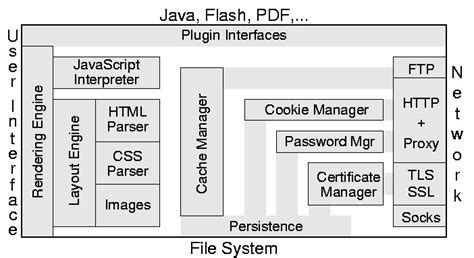
Frequently Asked Questions (FAQ)
1. What are the main advantages of using a browser-based interface over a desktop application?
Browser-based interfaces offer several advantages over desktop applications:
- Accessibility: Browser-based interfaces can be accessed from any device with a web browser and an internet connection, making them highly accessible to users.
- Cross-platform compatibility: They work across multiple platforms, including desktop computers, laptops, tablets, and smartphones, without the need for platform-specific software.
- Ease of deployment and maintenance: Browser-based interfaces do not require any additional software to be installed on the user’s device, making them easier to deploy and maintain compared to desktop applications.
- Centralized updates: Updates can be made on the server-side, ensuring that all users have access to the latest version of the application without the need for manual updates.
2. What are the key components of a browser-based interface?
A browser-based interface typically consists of the following key components:
- Front-end technologies: HTML, CSS, and JavaScript are used to create the user interface, handle user interactions, and communicate with the back-end server.
- Back-end technologies: Server-side programming languages (e.g., PHP, Python, Ruby), web frameworks (e.g., Laravel, Django, Ruby on Rails), databases (e.g., MySQL, PostgreSQL), and APIs are used to build the back-end logic, manage data storage and retrieval, and communicate with the front-end.
- Communication protocols: HTTP, HTTPS, and WebSocket are used to enable data exchange between the client (web browser) and the server.
3. What are some best practices for designing a user-friendly browser-based interface?
Some best practices for designing a user-friendly browser-based interface include:
- Clarity and simplicity: Use clear and concise language, minimize visual clutter, and follow familiar design patterns to create a clean and intuitive interface.
- Responsiveness and adaptability: Design the interface to be responsive and adaptable to different screen sizes and devices, ensuring a consistent user experience across platforms.
- Visual hierarchy and emphasis: Use contrasting colors, sizes, and weights to establish a clear visual hierarchy and guide users’ attention to important elements and actions.
- Efficient navigation and interaction: Provide clear navigation menus, use intuitive interaction patterns, and minimize the number of clicks or taps required to complete common tasks.
- Accessibility and inclusivity: Follow web accessibility guidelines, provide alternative text for non-text content, ensure keyboard navigability, and test the interface with assistive technologies to make it accessible to a wide range of users.
4. What are the key aspects of testing and debugging browser-based interfaces?
The key aspects of testing and debugging browser-based interfaces include:
- Functional testing: Test the application’s features and functionality using manual and automated testing techniques to ensure they work as expected.
- Cross-browser testing: Test the interface across different web browsers and their versions to identify compatibility issues and ensure consistent behavior.
- Performance testing: Assess the application’s performance under different load conditions and network speeds, and optimize it for better user experience.
- Debugging techniques: Use browser developer tools, debugging statements, and systematic problem-solving approaches to identify and fix errors or issues in the application’s code.
- Continuous Integration and Continuous Deployment (CI/CD): Automate the build, testing, and deployment processes using CI/CD pipelines to streamline the development workflow and ensure the application’s quality and reliability.
5. How can I ensure that my browser-based interface is accessible to users with disabilities?
To ensure that your browser-based interface is accessible to users with disabilities, you can follow these guidelines:
- Follow web accessibility standards, such as the Web Content Accessibility Guidelines (WCAG), to make the interface perceivable, operable, understandable, and robust for all users.
- Provide alternative text for images and other non-text content to make them accessible to users with visual impairments.
- Ensure that the interface can be navigated using a keyboard alone, without relying solely on mouse or touch interactions.
- Use sufficient color contrast and avoid relying solely on color to convey information or distinguish elements.
- Test the interface with assistive technologies, such as screen readers, to identify and address any accessibility barriers.
- Conduct
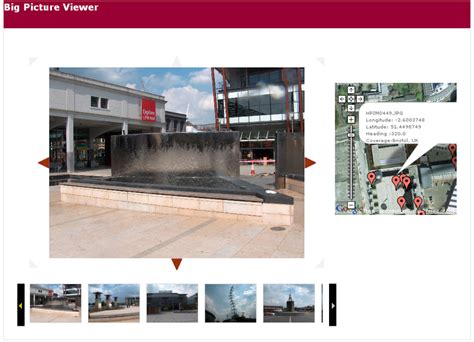
No responses yet